Configure the Samsung S8 for my email accounts?
1- Select Apps
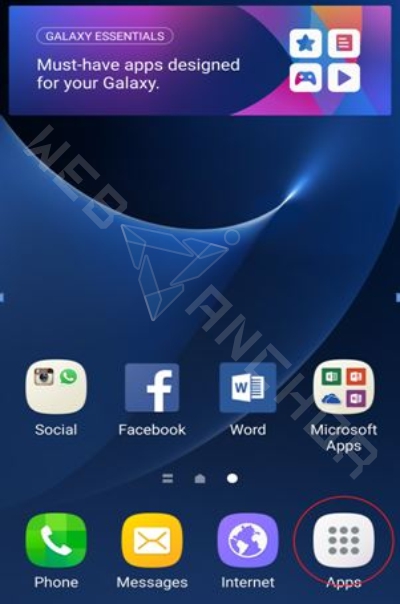
2-Select Settings
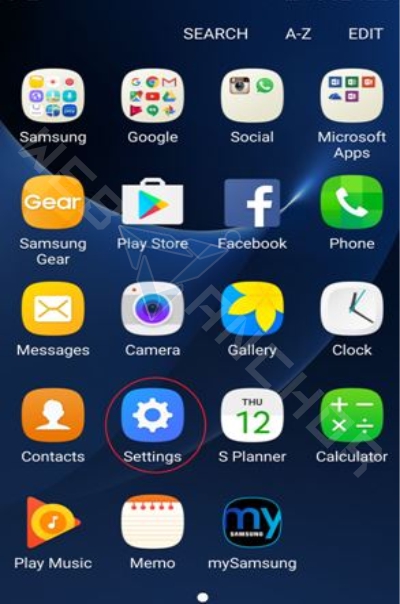
3-Select Accounts
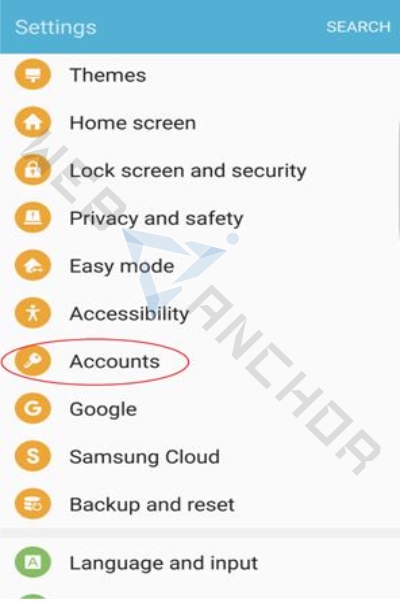
4- Select Add Account

5-Select Email
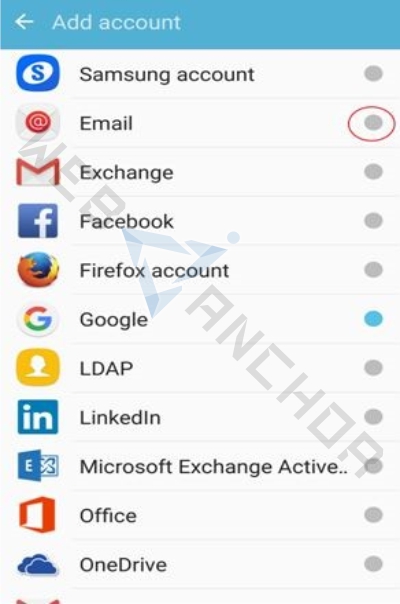
Addd your account and password
Select manual setup and follow these steps:
Select the type of connection (IMAP /POP)
(If you're not sure, select POP3. This property defines whether you want to keep copies of messages on the server or not. To keep the copies on the server, select the IMAP option. If you do not want to keep them on the server, select POP3.)
Key in the following:
• Email Address
• Password
• Incoming Server Setting (Incoming mail server (POP3/IMAP server): mail.yourdomainname.com)
• Outgoing Server Setting (Outgoing mail server (SMTP server): mail.yourdomainname.com)
• Security type: Select None (do NOT select SSL)
• Ports:
- The POP3 port for inbound emails is 110
- And the IMAP port for inbound emails is 143
- The SMTP port for outbound emails is 25 or 2525

