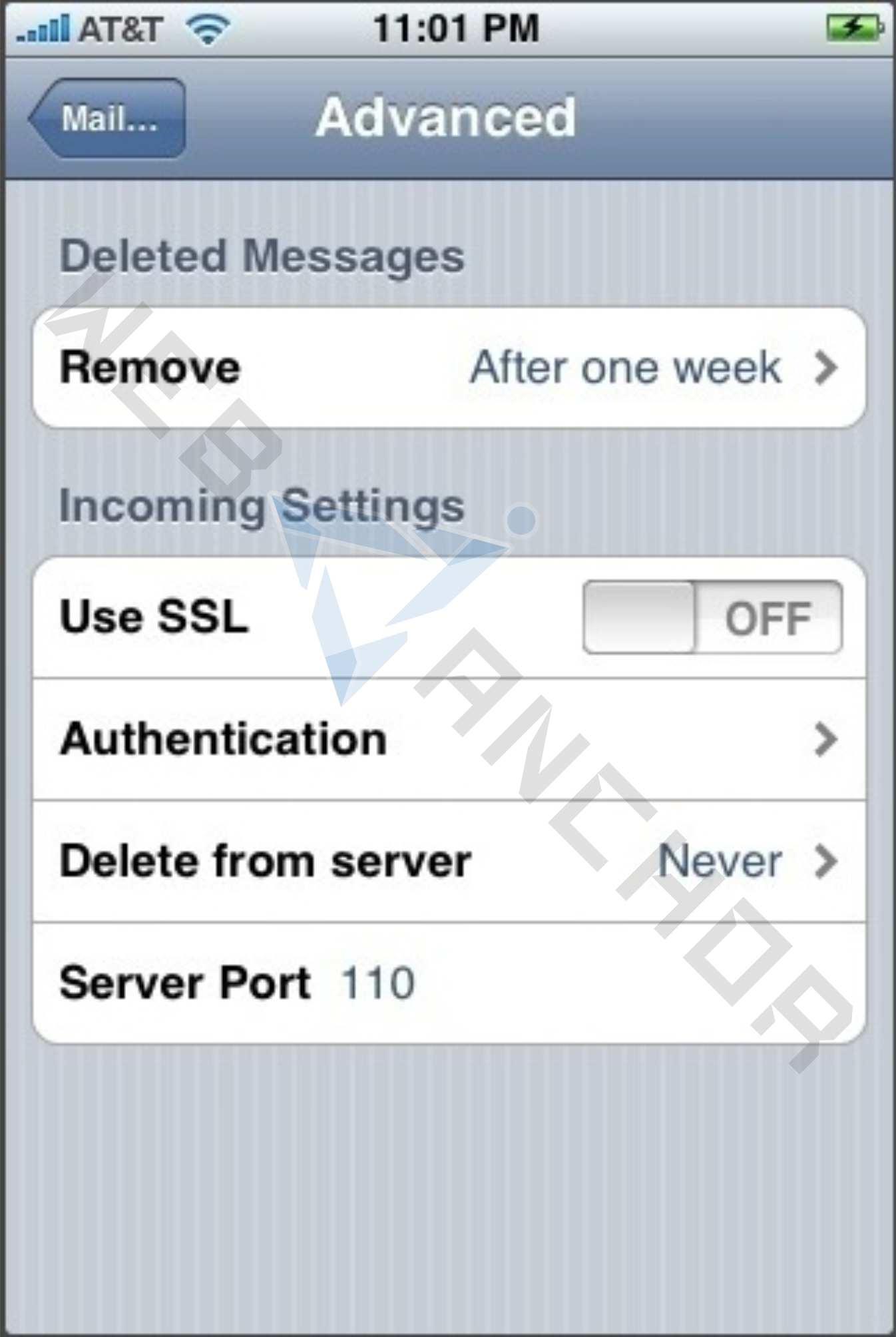How do I configure the IPhone for my email accounts?
Here we explain how to setup email account on following iPhone versions:
- iPhone (software version 1.x)
- iPhone (software version 2.x)
The following article explains how to download email from your webanchor.net hosting account to your iPhone.
iPhone (software version 1.x) for email Configuration,
please follow these steps
1-From the Dashboard, click Settings.
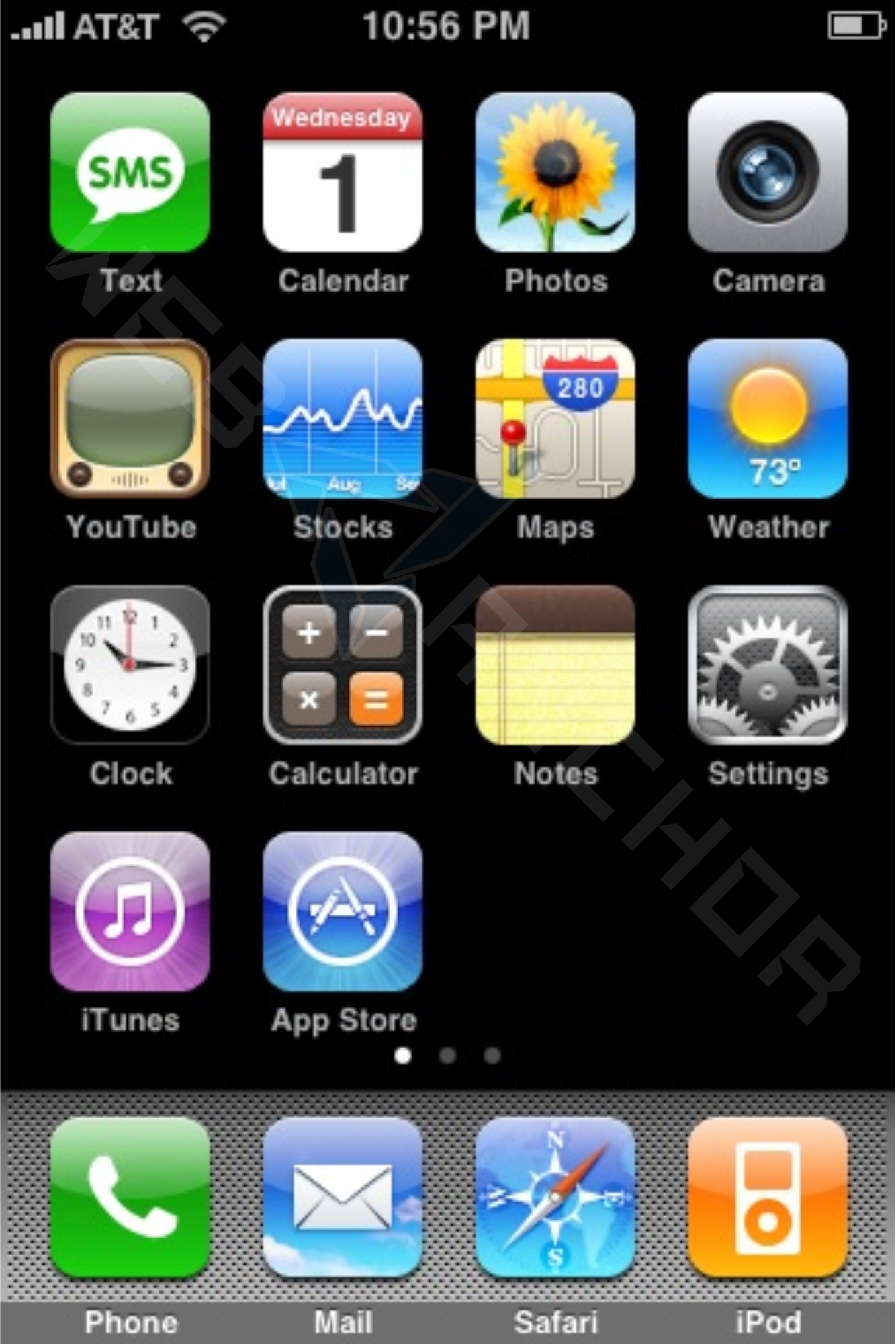
2-Under Settings, select Mail.
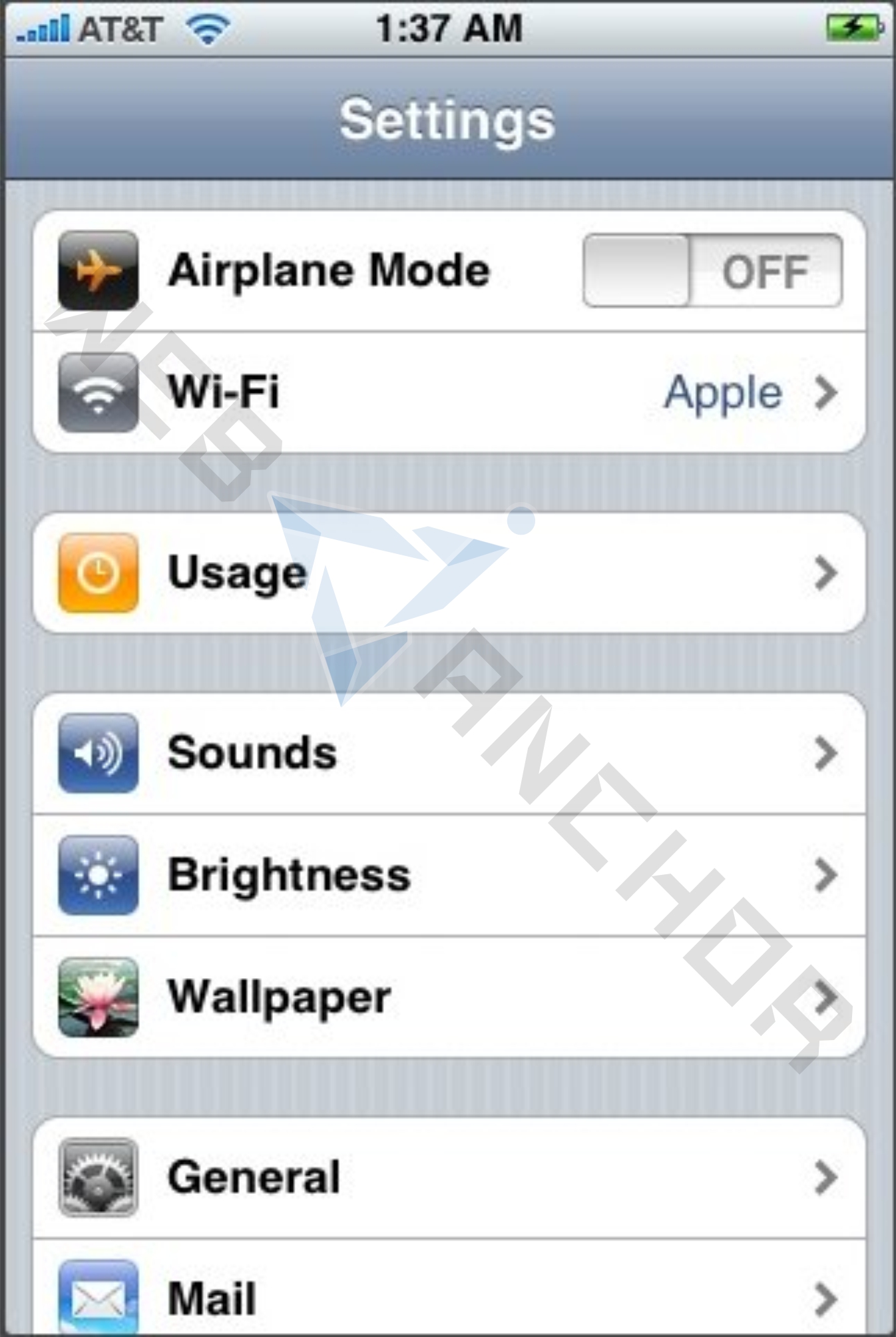
3-Select Add Account
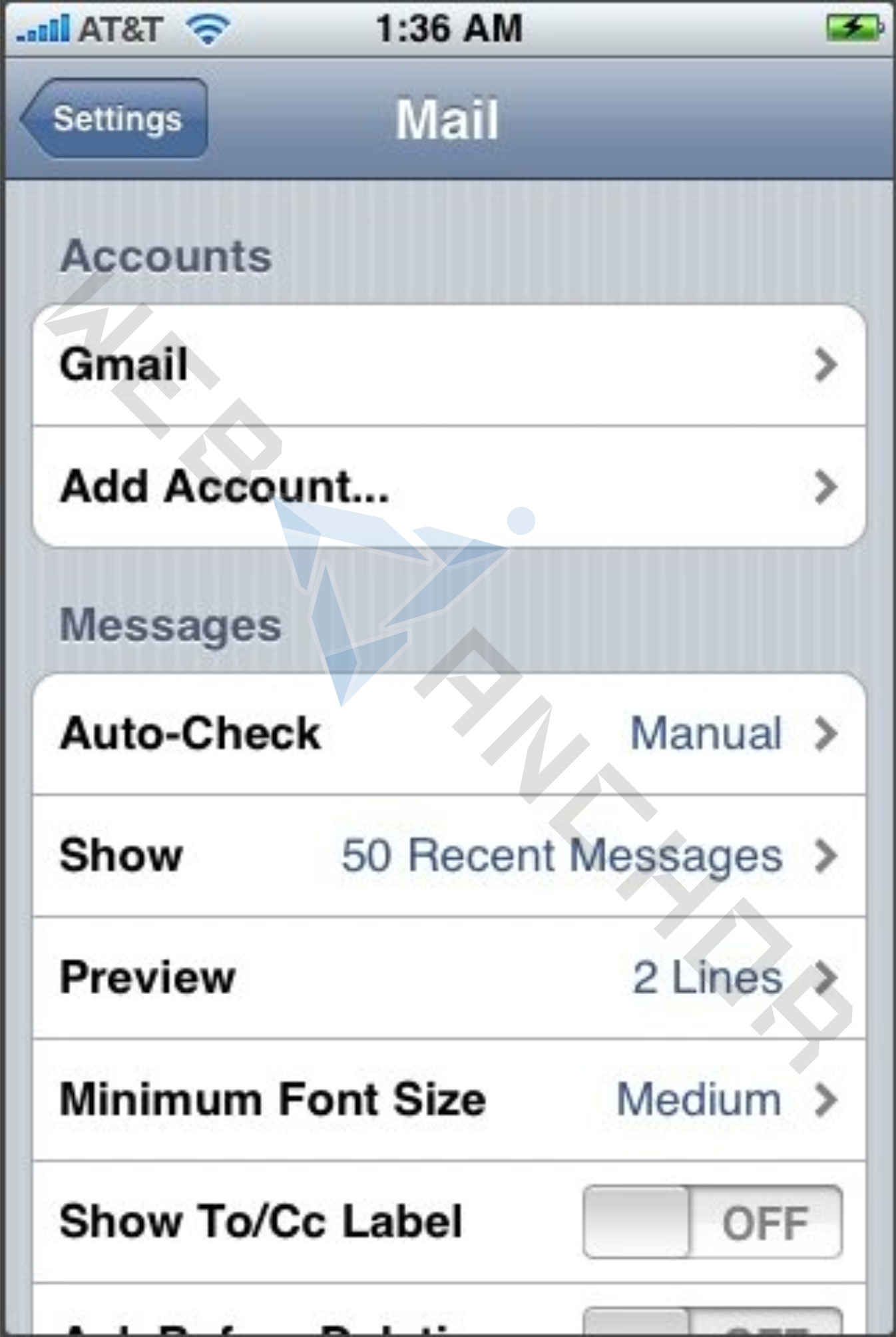
4-Select Other as the type of account.
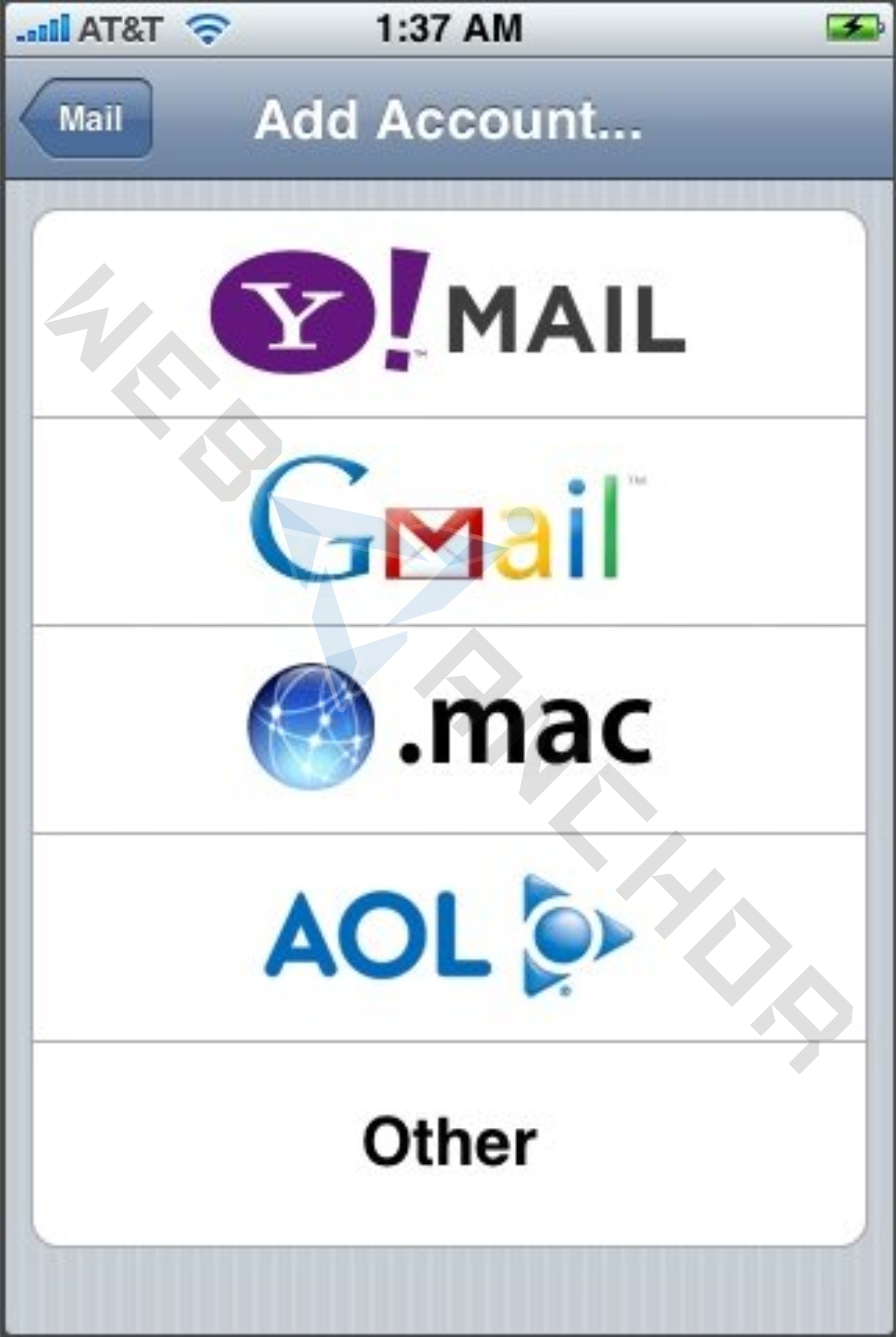
5-Select POP.
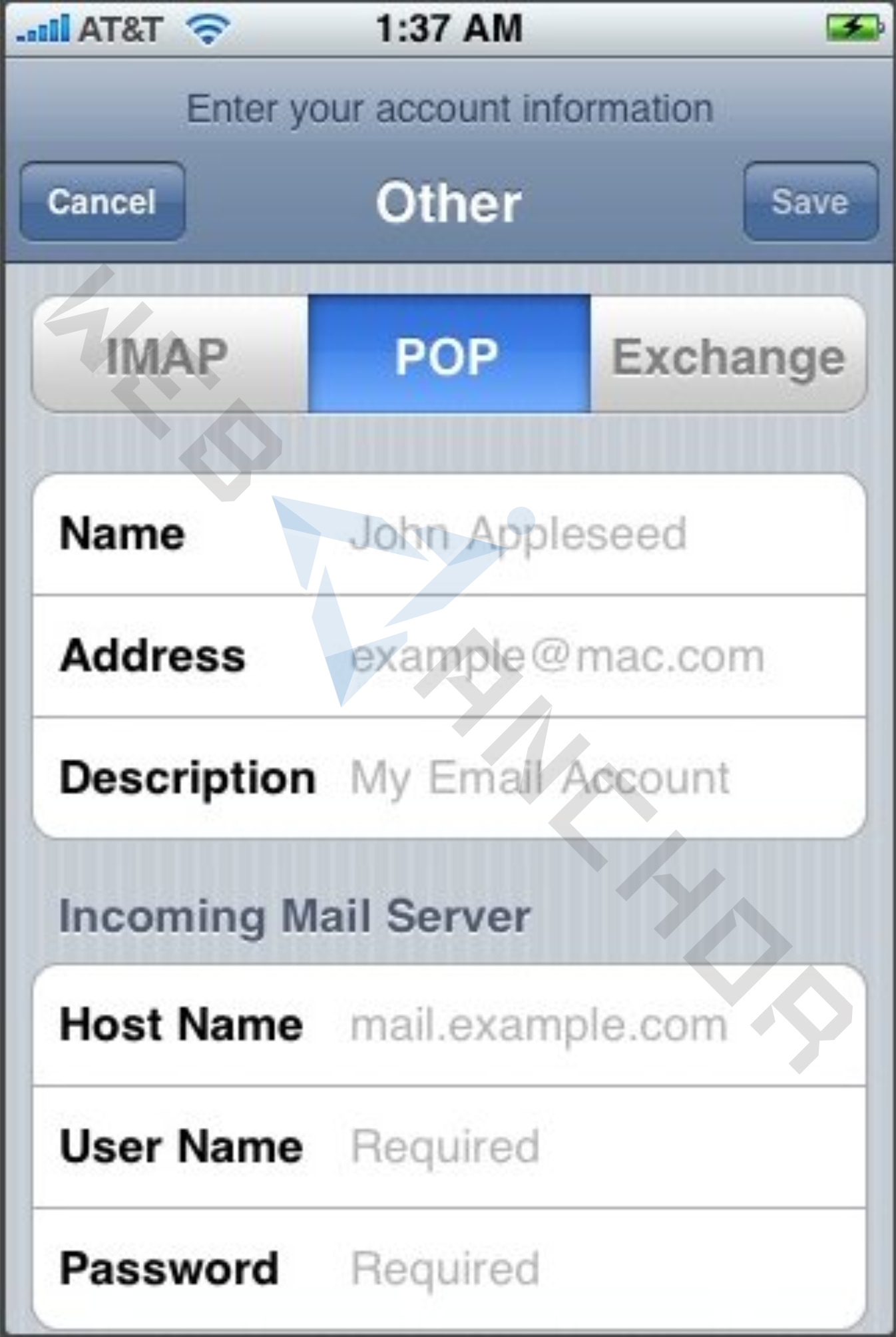
- Enter the requested information:
- Name: the name of the mail user
- Address: the email address of the mail user
- Description: a description of the mail user
- Host Name: enter the mail server mail.yourdomain.com (incoming mail server and external mail server)
- User Name: enter the full email address (incoming mail server and external mail server)
- Password: enter the users password (incoming mail server and external mail server)
- Click Save.
- If you see a message that says "Cannot Connect Using SSL", click Yes when asked to setup the account without SSL.
- Click Save.
- Click Settings for the account you just created.
- Click Advanced.
- Set Incoming Uses SSL and Outgoing Use SSL to OFF
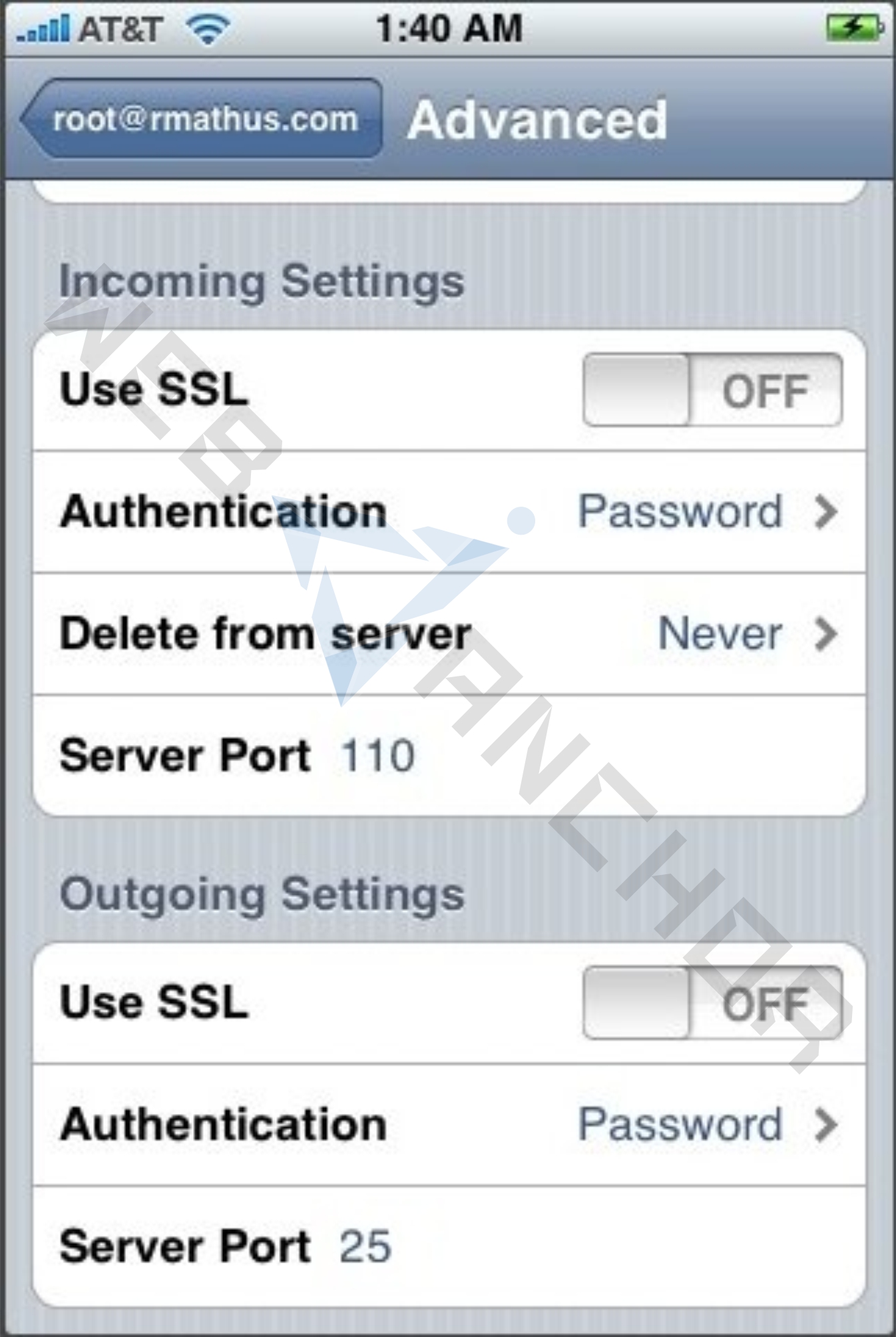
- Under Incoming settings, click Authentication and select Password.
- Under Outgoing settings, click Authentication and select Password
To configure your iPhone (software version 2.x) for email,
Follow these steps:
From the Dashboard, click Settings.
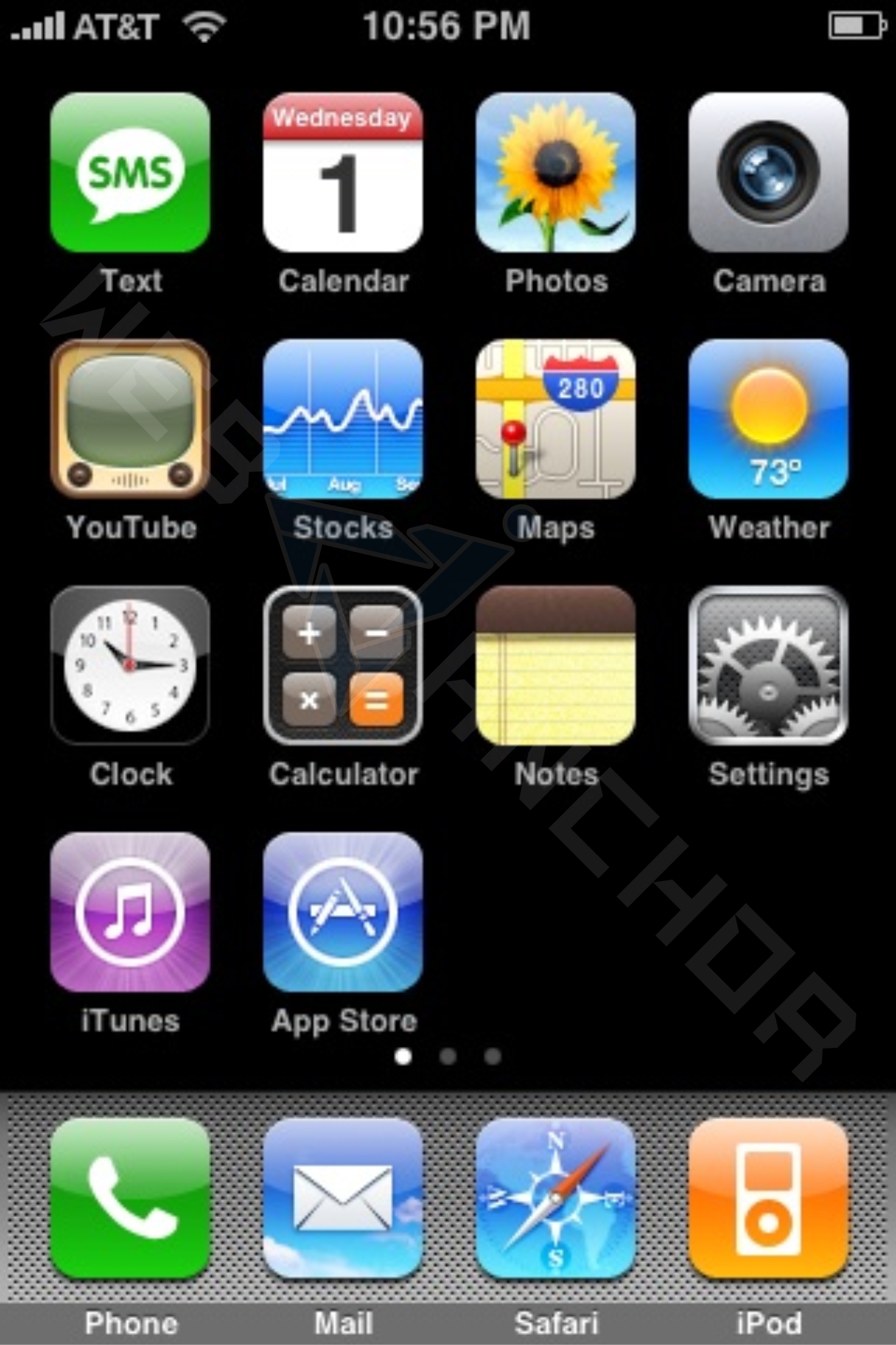
2-Under Settings, select Mail, Contacts, Calendars.
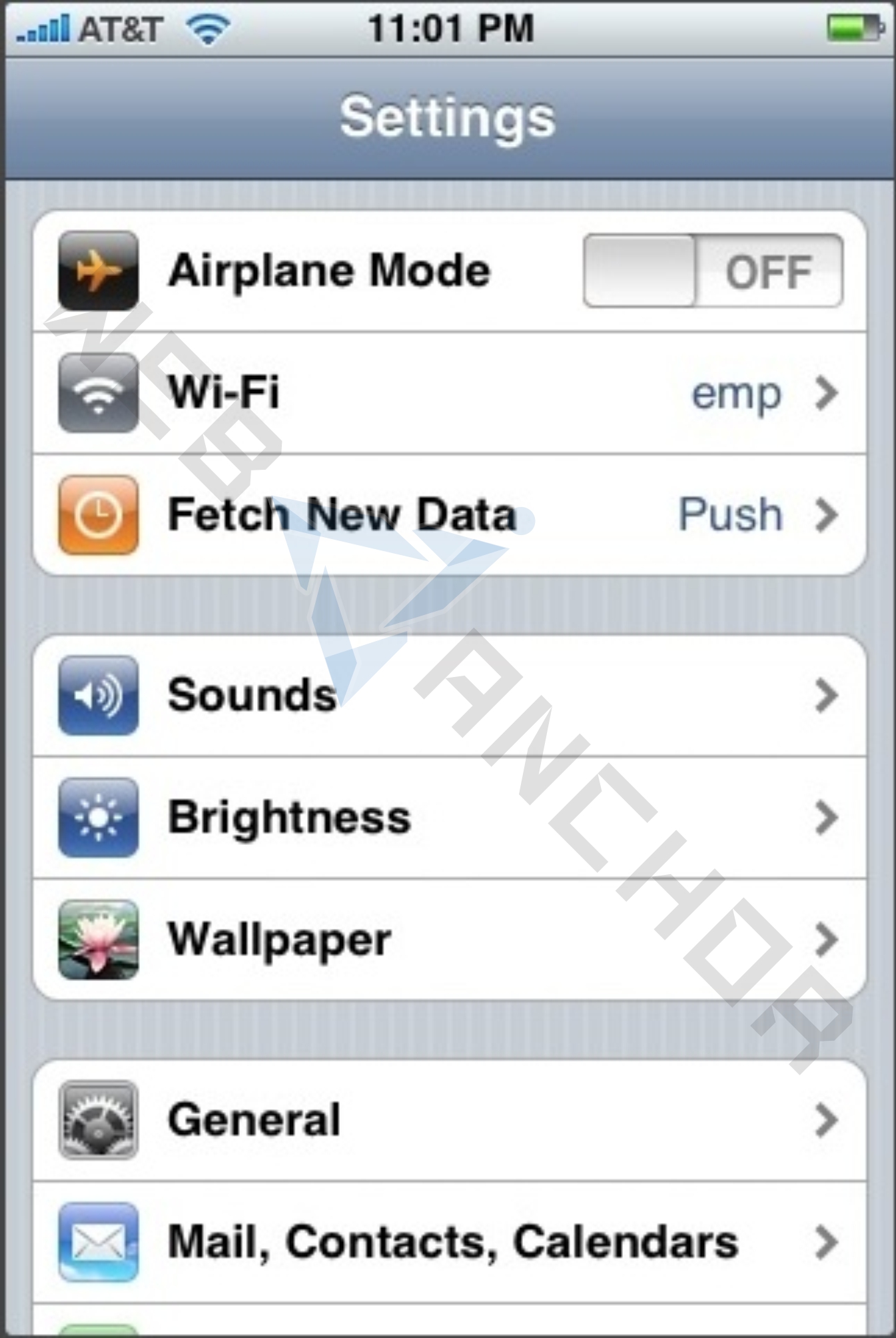
3-Select Add Account
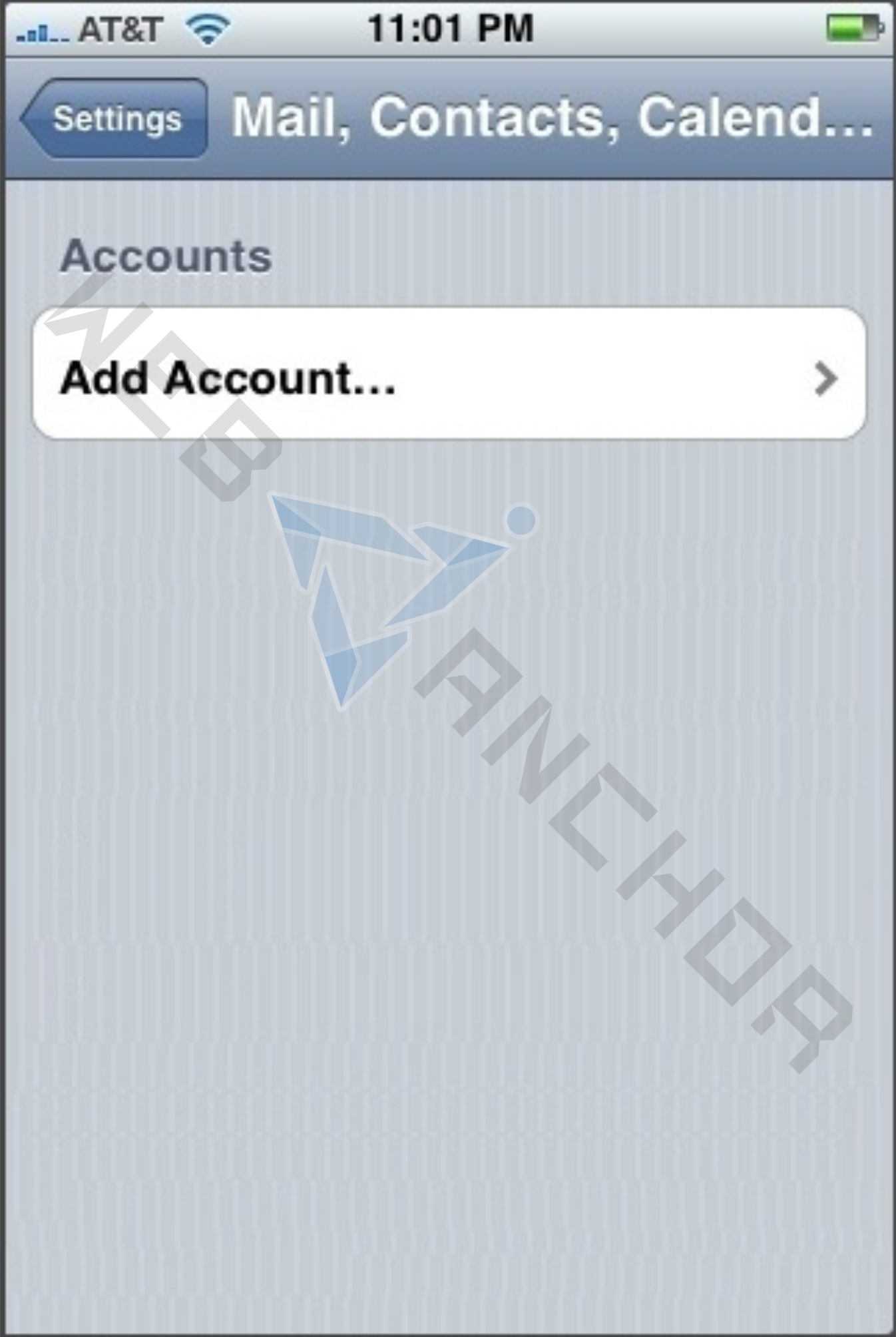
4-Select Other as the type of account.
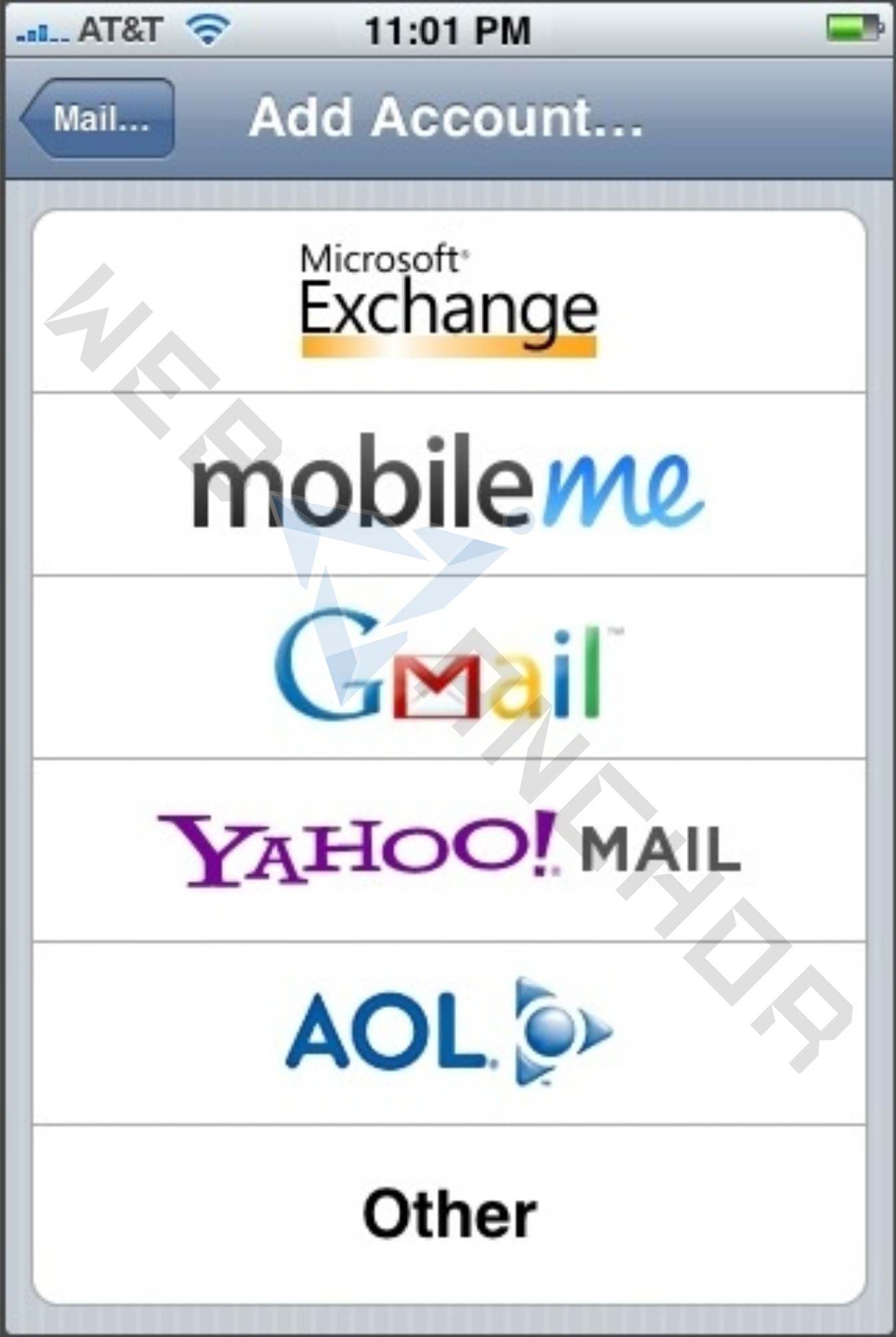
5-Enter the requested information:
- Name: the name of the mail user
- Address: the email address of the mail user
- Password: enter the users password (incoming mail server and external mail server)
- Description: a description of the mail user
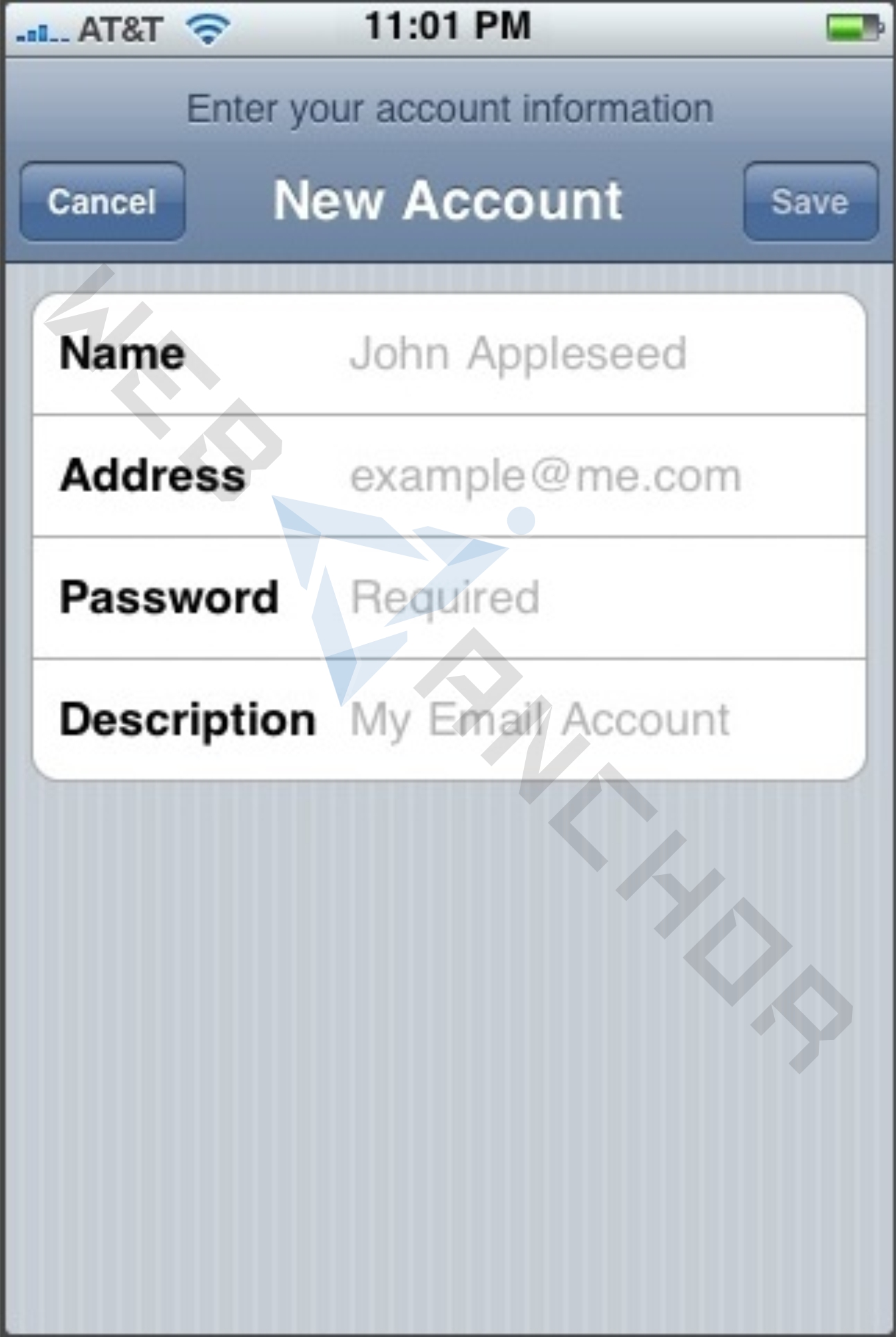
6-
Scroll down and enter the Outgoing Mail Server information:
- Host Name: enter the mail server address
- User Name: enter the full email address
- Password: enter the users password
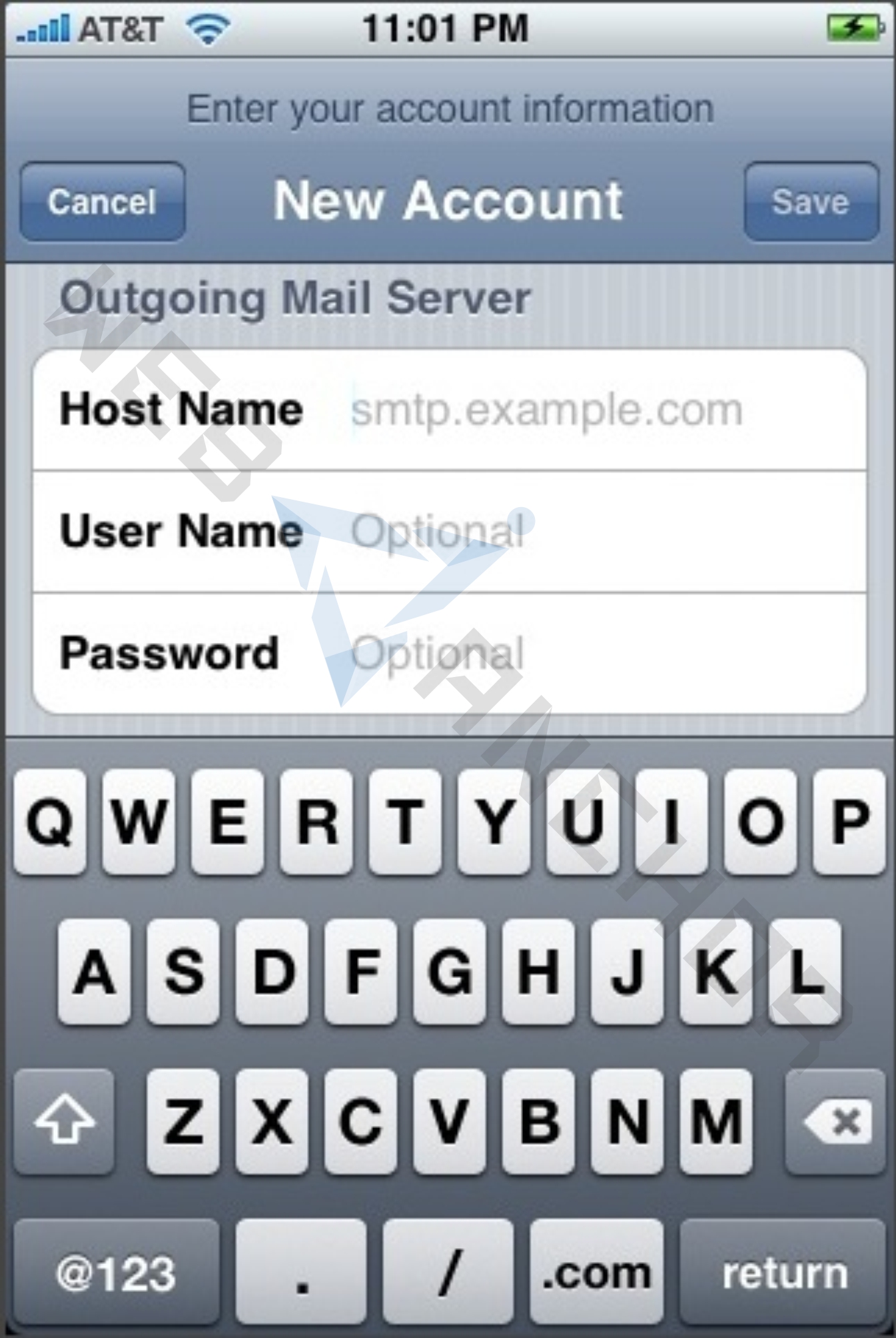
- Click Save.
- If you see a message that says "Cannot Connect Using SSL", click Yes when asked to setup the account without SSL.
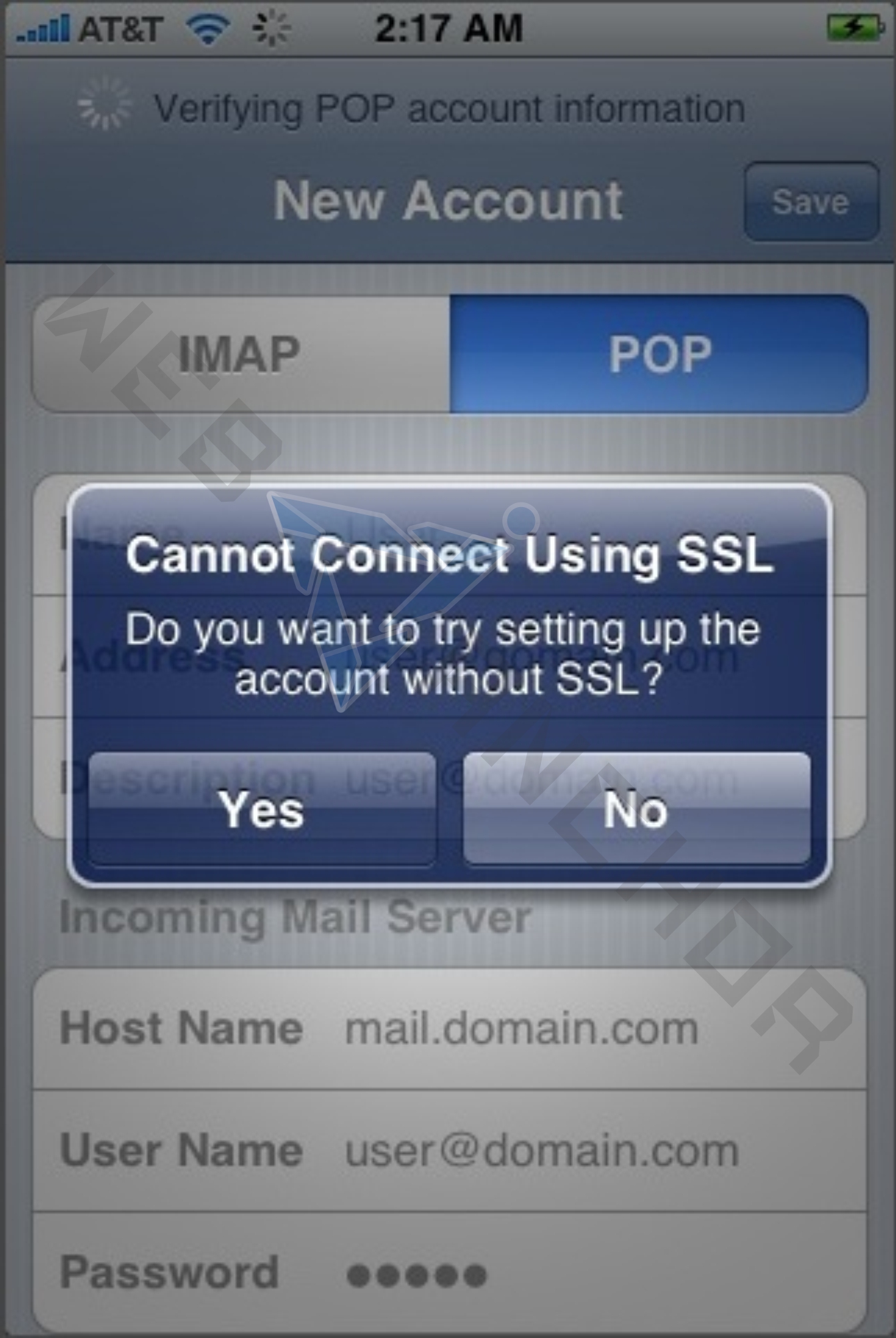
The Advanced settings for the account will be displayed and do not need to be changed.