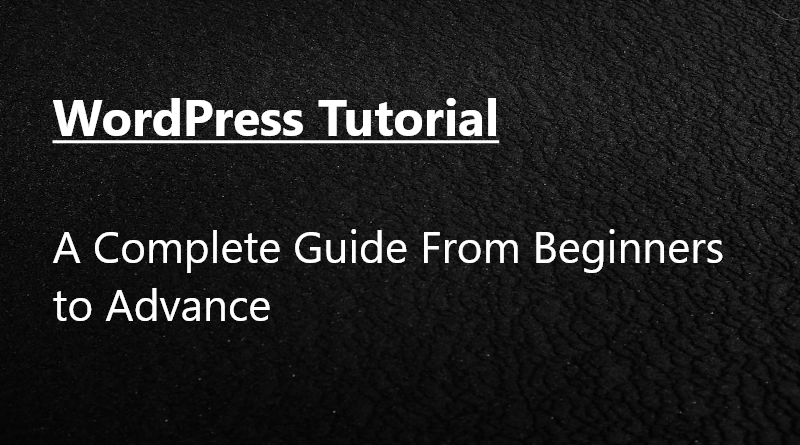WordPress Tutorial – Complete Guide For Beginners To Advance
WordPress is a widely used platform for building websites and blogs. It’s a free and open-source content management system(CMS) that lets users build customized websites using pre-built themes and plugins.
This article will provide a comprehensive WordPress tutorial for beginners, covering everything from WordPress basics to creating custom themes and plugins.
Learning WordPress brings many benefits. It’s an excellent platform for beginners to build websites and blogs with minimal or zero coding knowledge. Even if you’re a seasoned web developer, learning WordPress can help you create complex websites with unique features, boosting your career prospects.
The tutorial will cover all of the key parts of WordPress, such as creating a website, customizing themes, and using plugins. This WordPress tutorial is appropriate for both novice and experienced web developers.
Table of Contents
- What is WordPress?
- Why is WordPress So Popular?
- The Step By Step WordPress Setup Tutorial:
- Conclusion:
What is WordPress?
WordPress is one of the most used free content management (CMS) systems responsible for millions of websites globally. It was launched in 2003 and has evolved to become one of the most popular website-building platforms like WIX, Square Space, etc. WordPress’s advantages are its user-friendly interface, which enables users to create and manage websites without writing code, and lots of free themes and plugins.
- Themes:
- Plugins:
- Simple Content Management:
- Customization:
- User management:
WordPress provides a large selection of free and paid pre-built themes that users can easily install on the website and personalize the look and feel of their websites.
Plugins allow users to add more website features, such as social media integration, contact forms, sliders, analysis site, and other functionalities.
One of the best reasons to use WordPress for blogging is because it includes a simple text editor that allows users to easily create and manage website content.
WordPress is based on PHP, and with coding knowledge, you can customize it, allowing users to create their own themes, plugins, and functionality.
You can also create multiple user accounts and assign them roles according to their authority. The user management system allows users to create and manage multiple user accounts.
WordPress is available in two variants:
WordPress.com is a paid platform where Users can install WordPress on their web hosting account using the self-hosted platform wordpress.com. Although this WordPress version requires less technical knowledge, it offers greater flexibility and customization options.
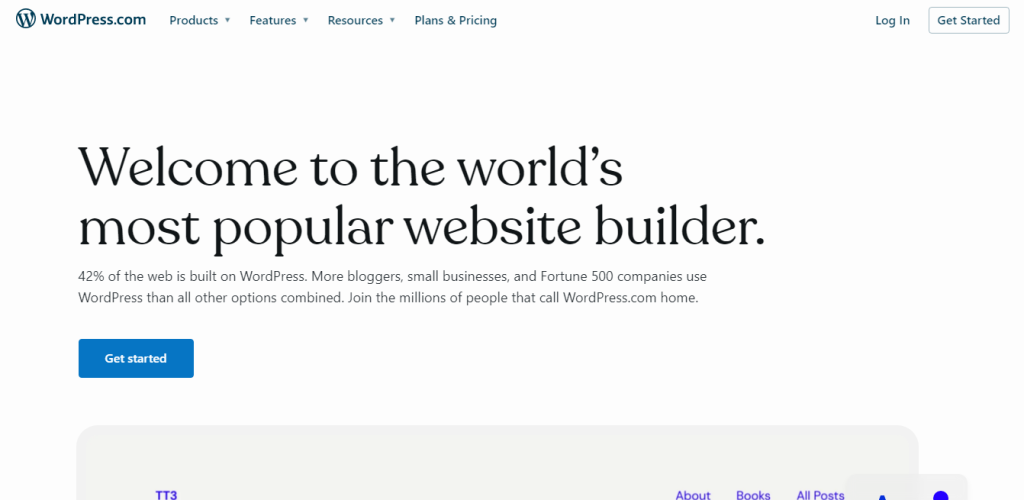
WordPress.org: on the other hand, is a hosted platform that lets users build websites without worrying about hosting or technical details. Users can free download and customize WordPress files, but You need higher technical knowledge. In this WordPress, versions are constrained, and some features cost money.
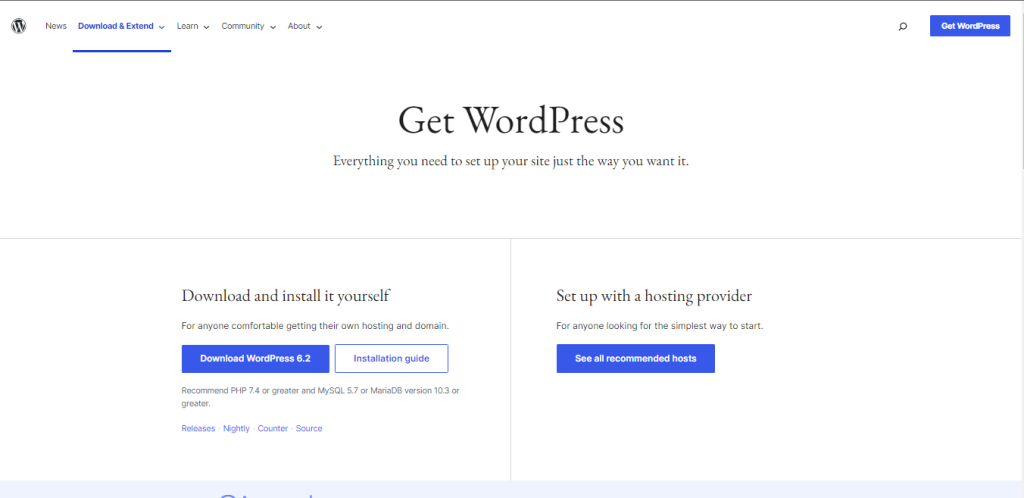
Why is WordPress So Popular?
Over 40% of all websites are powered by the incredibly popular WordPress platform. WordPress has become such a popular website development option for several reasons.
First off, even for complete beginners, It provides a user-friendly interface that makes managing and creating website content simple. It also provides a huge selection of themes and plugins that make it simple to modify the Appearance and functionality of your website.
WordPress is also very customizable. Developers can create specialized themes, plugins, and functionality by accessing the platform’s source code. Businesses and organizations that require distinctive website features will find this level of customization particularly appealing.
Last, WordPress’s large and innovative user and developer community actively contributes to the platform’s ongoing development. Users of all skill levels can benefit greatly from the support and resources offered by this community.
Many big companies like, The Walt Disney Company, Microsoft News, The New Yorker, and TechCrunch are a few of the top websites created with WordPress. These websites serve as examples of the versatility and power of the WordPress platform.
The Step By Step WordPress Setup Tutorial:
Choosing a Hosting and Installation of WordPress:
There are two ways to install WordPress.
Web Hosting:
Most WordPress hosting providers like Webanchor, Bluehost, and Hostinger come with the one-click WordPress installation option in hosting. All hosting has the same installation method, but some steps vary..
All you need just to follow these steps
- login into the hosting panel or cPanel of your web hosting.
- Search, quickly install, or create a new site.
- Select a domain.
- Click on WordPress installer it may be cPanel WordPress manager or Softaculus installer or any other 1 click installer or you can also install WordPress manually by uploading the WordPress.zip setup file in public_html and then creating a new database and username and password for it .
- Enter the site title, username, email, and password.
- Click Install WordPress.
Local Host:
There are many ways to install WordPress on your local computer: XAMPP, MAMP, WAMP, or WordPress packaged by Bitnami.
- Download and install XAMPP
- Setup WordPress in XAMPP
- Visit your website
- Elementor Pro:
- Divi:
- Thrive Architect:
- SeedProd:
- Beaver Builder:
- Check the last update of the plugin
- Check the number of installations.
- Rating is also important. At least a 4.4 rating is preferred.
- Is the support system active?
- Read the review.
- Ask a WordPress expert for an opinion.
Download and install the XAMPP server from apachefriends.org in the desired location in our directory.
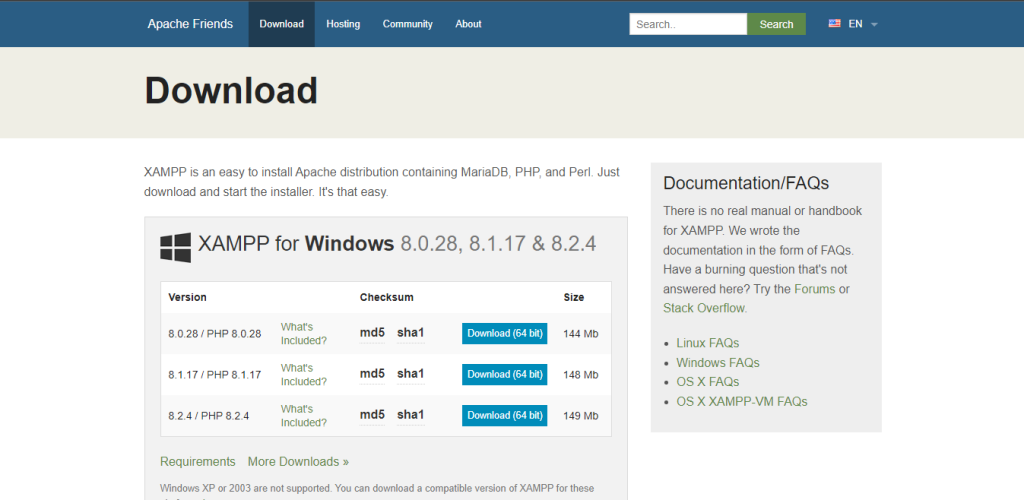
Now Run the Installer:
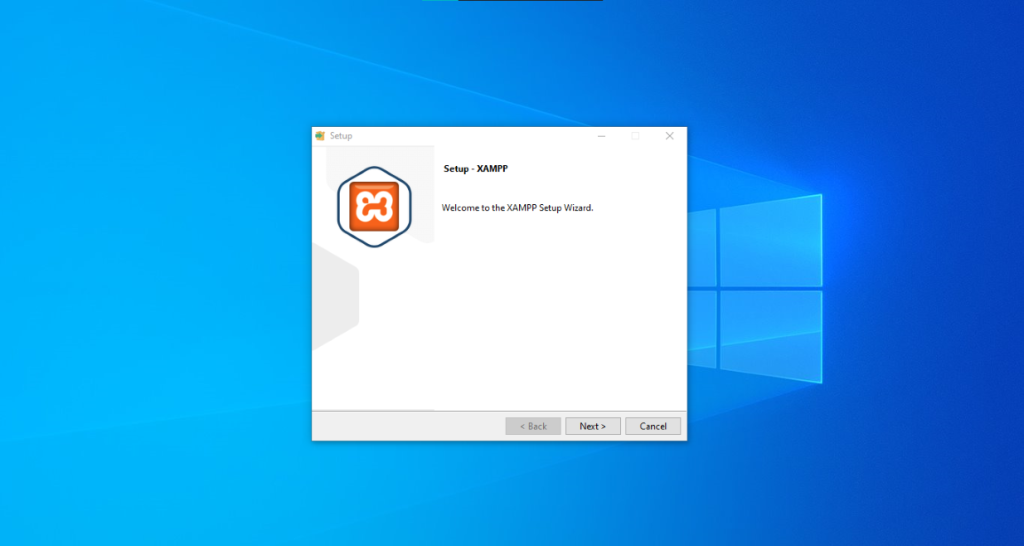
Select the desired components for WordPress which are Basically just Apache and MySQL along side phpmyadmin
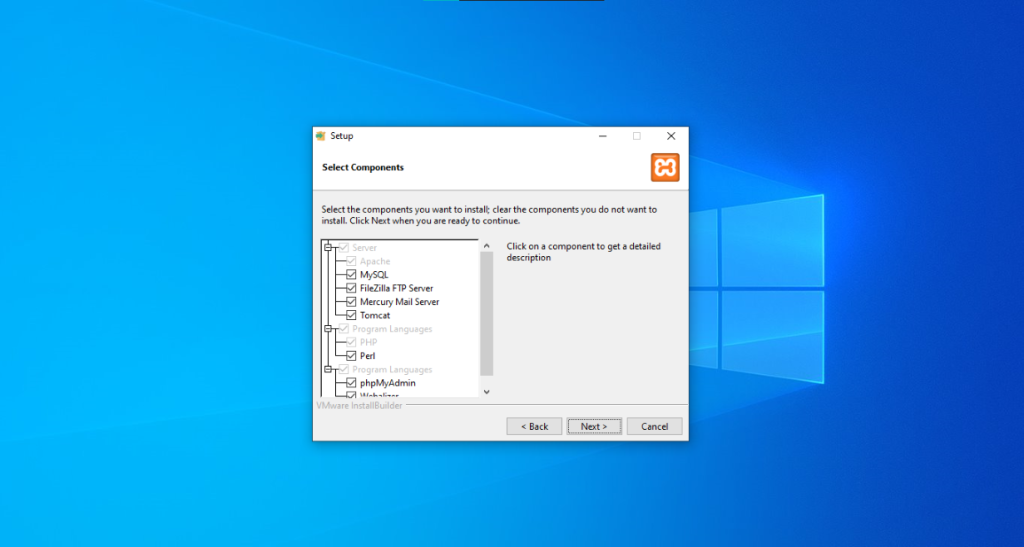
Now Select the Location where you want to install XAMPP
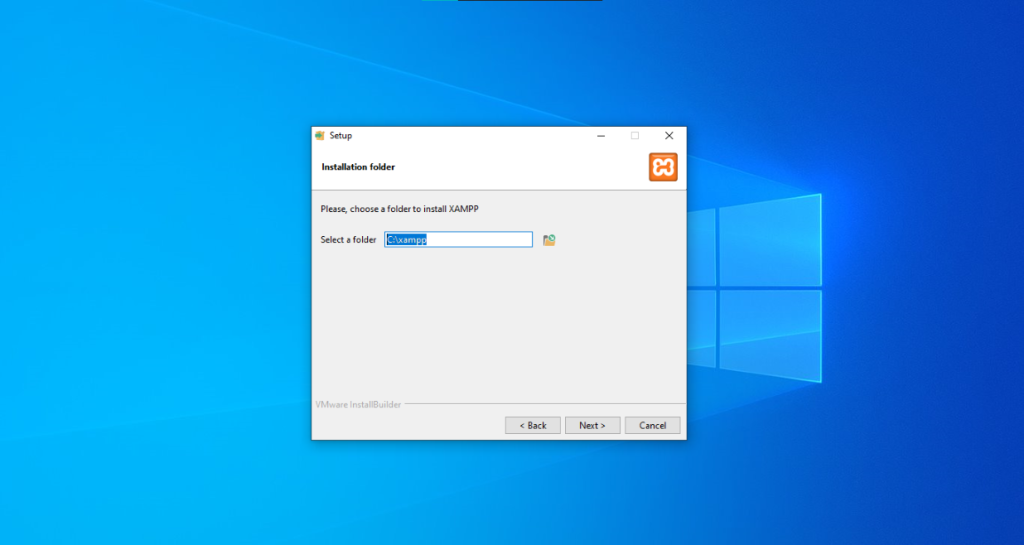
Select Your Language:
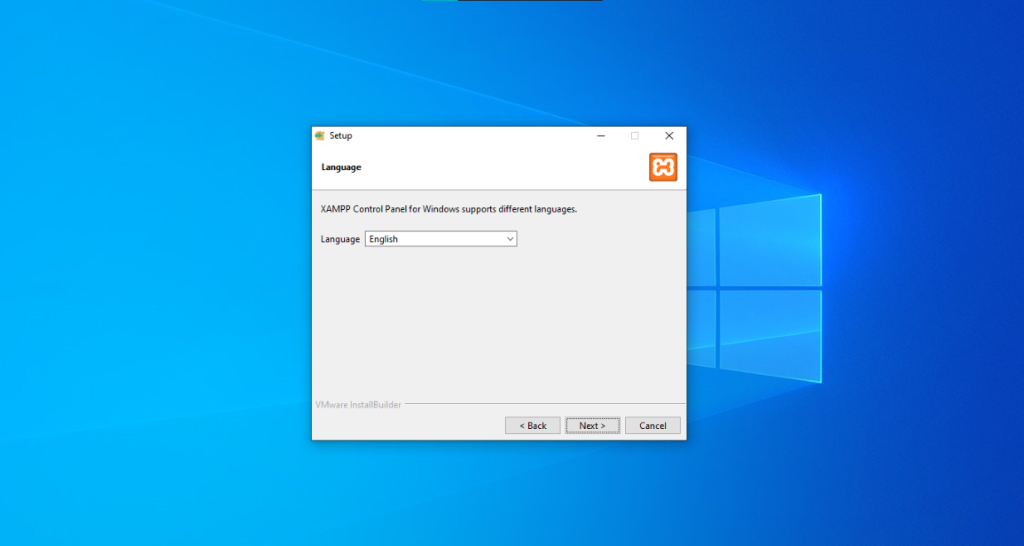
Click Next to Begin installation
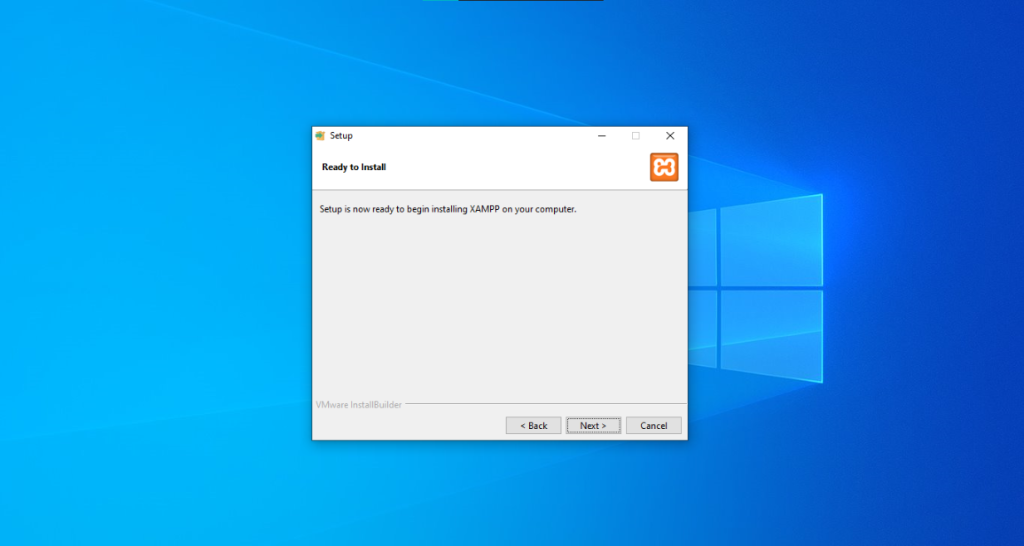
Finish Intalling the setup
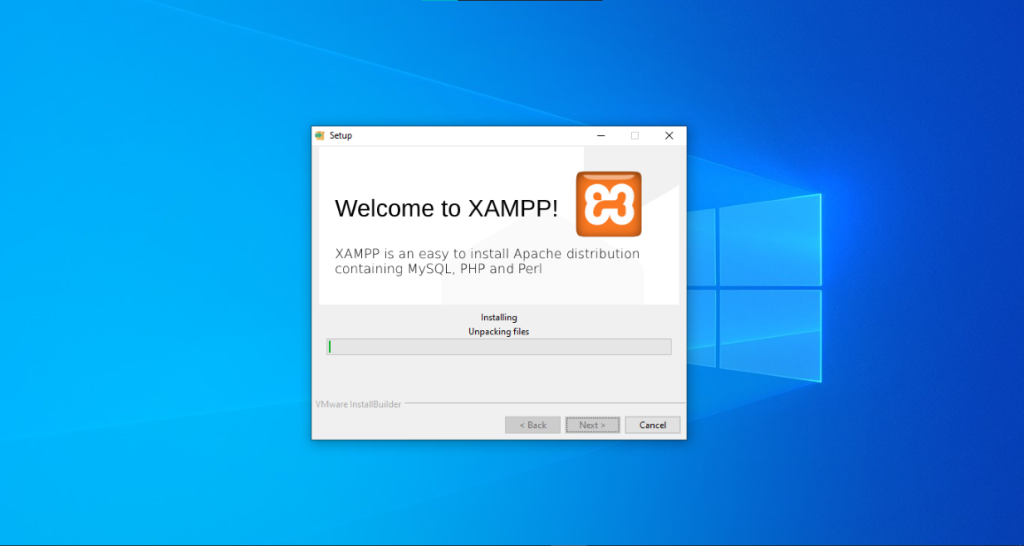
After Installation open XAMPP control Panel and Start the Apache and MySQL Service
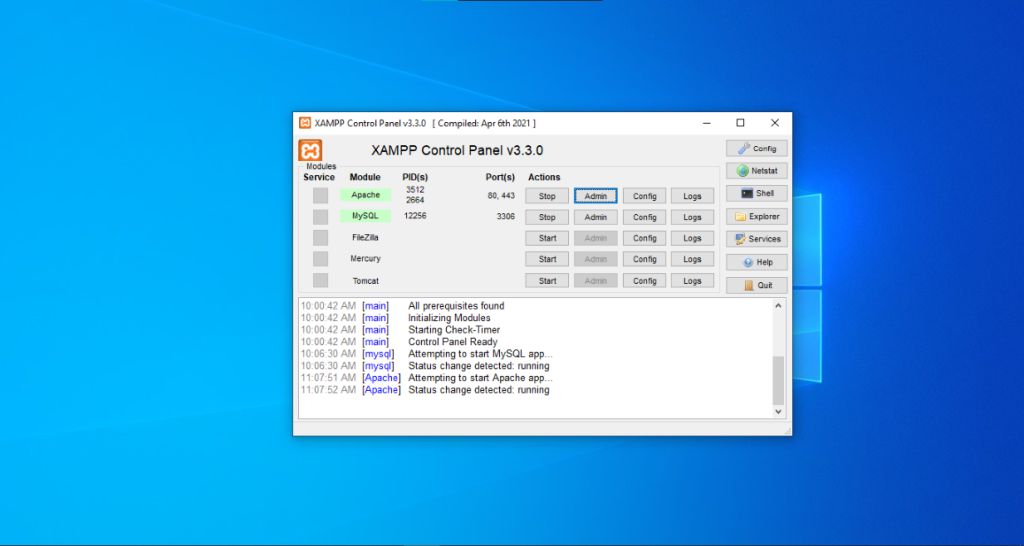
Now go to WordPress.org and download the installation folder(Zip File). As the zip file downloads, open the XAMPP folder, htdocs, and extract the WordPress folder.
directory: \xampp\htdocs
You can name the extracted WordPress folder according to the project name. For example, you might call it “mywebsite.”
since you have already started the apache service go to your web bowser and type localhost/mywebsite or 127.0.0.1/mywebsite you will see the following screen. Select your desired language and then in the next screen WordPress gives you information about important terms you need to know in order to install WordPress such as table prefixes, Database name, Database username, Database password and Database host press continue on to the next screen
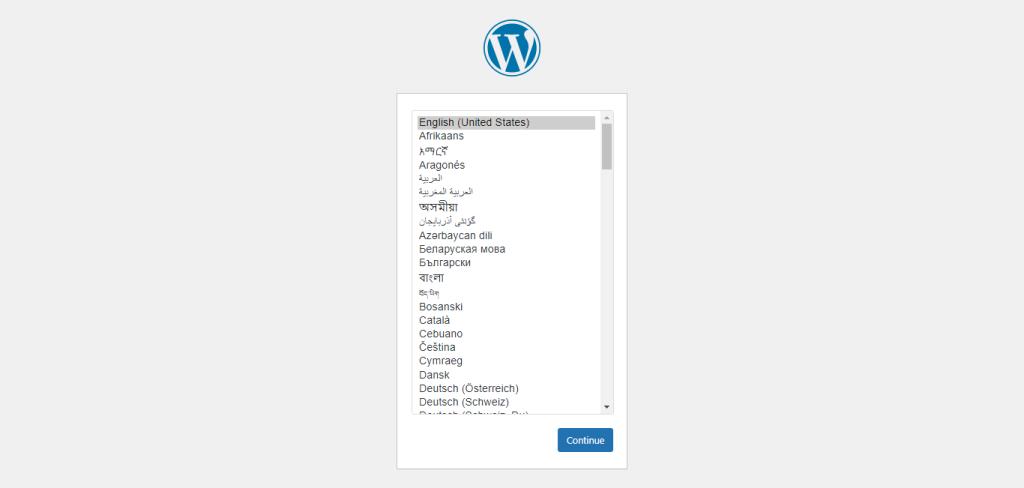
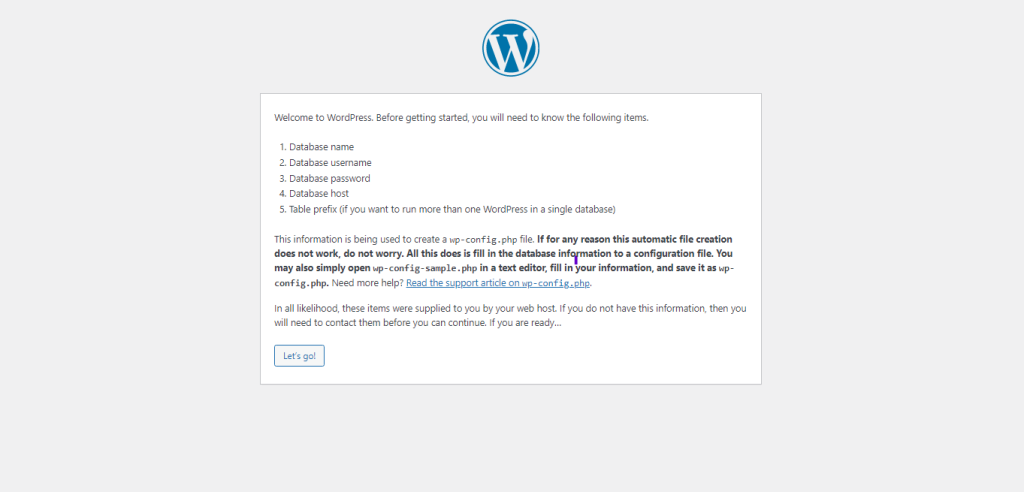
In this screnn you will see 5 fields Databasename,username,password,database host and table prefix while working on Xampp or anyother local apache/nigix server the default username will always be and root and password will be emply,in the database host field leave it as localhost unless your database and your websites are two completly seperate hosting or anyother service.
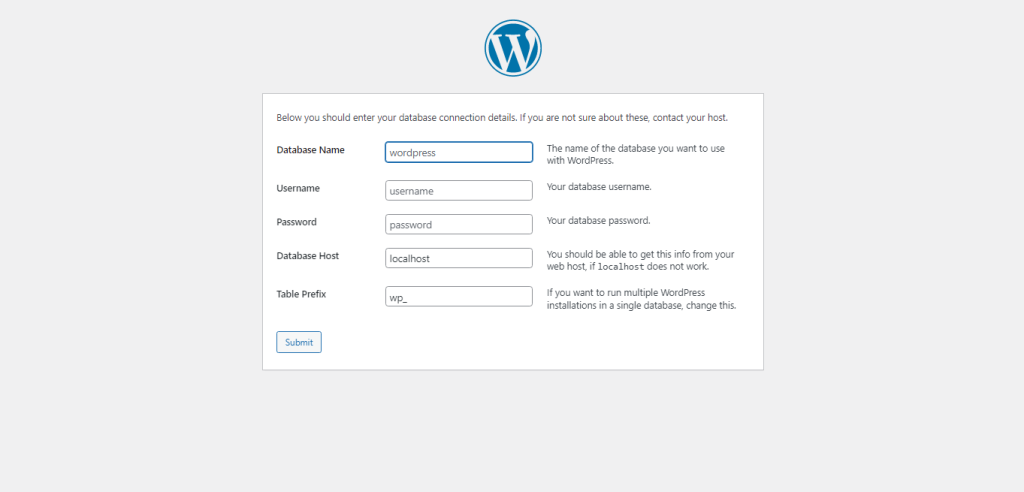
Now to add a database in this screen you need to have existing database in your MySQL server so in your bowser go to http://localhost/phpmyadmin.
Go to databases and then in create database section write the database name and then click on create your new database will be created . Write the database name in the WordPress installation.

Now Run the WordPress installation now you will the following prompt asking for Site title User name password ypur Email and a checkbox asking you if you want to dissallow search engines from indexing this site and congratulations! you have installed your first wordpress website
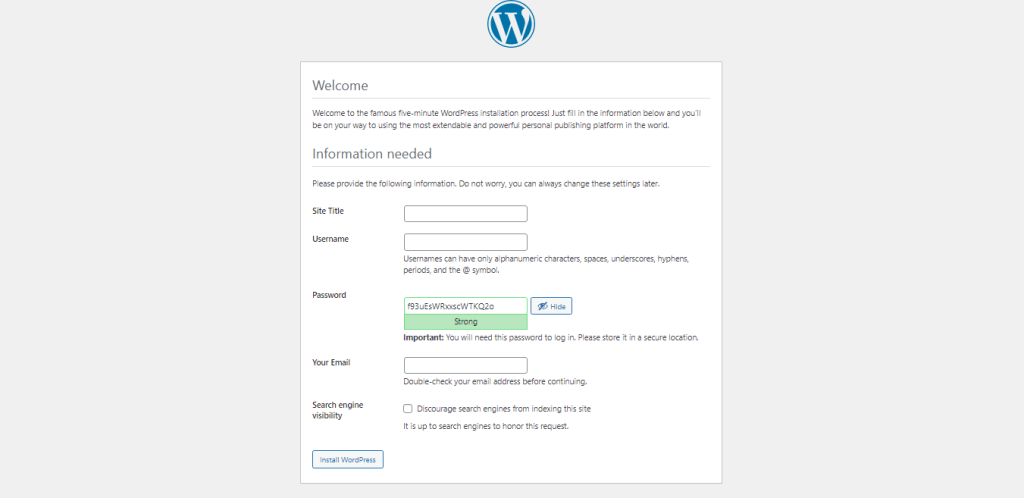
Now you can visit your first website by writing http://localhost/projectname or http://localhost/mywebsite in your bowser. You will get this screen as this is the current default WordPress theme in 2023
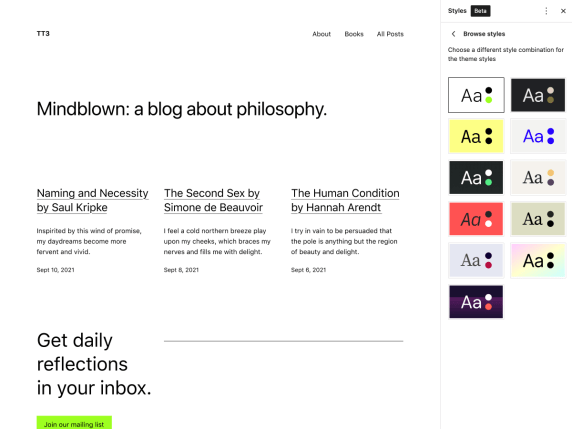
WordPress Theme
WordPress is a multi-purpose website builder; You can build a website like e-commerce, blogs, tools, etc. Many theme options are available for different work. You can download a free theme from the WordPress official store. There are paid themes available in the market, like Evanto, Theme Forest, etc., that allow you to purchase advanced and interactive themes with more customization options and features.
WordPress Theme Builder:
WordPress page builder lets you easily create, edit, and customize your layout. It comes with a default page editor called “Gutenberg.” That lets you customize your layout. But it is not easy for beginners, and many find it very difficult to use. It comes with a lot of customization, which is hard to understand.
Apart from this, many builders (plugins) are available in the market, allowing you to drag and drop. You just need to select and drop items like images, cards, text, etc.
Here are the top 5 builder plugin you need to know.
It is one of the most powerful and widely used builders. Come with many widgets like social media, text boxes, images, sliders, testimonials, and a navbar. It allows you to drag and drop widgets in your layout.
It also has tons of built-in layout designs for the website. Instead of making your own, select the layout, which will be uploaded.
Elementor comes with a free and paid version. Free allows you manual drag and drop widgets and comes with very limited resources. On the other hand, the pro version comes with many pre build temples and widgets.
Pricing: Starting from $59 for a single site license.
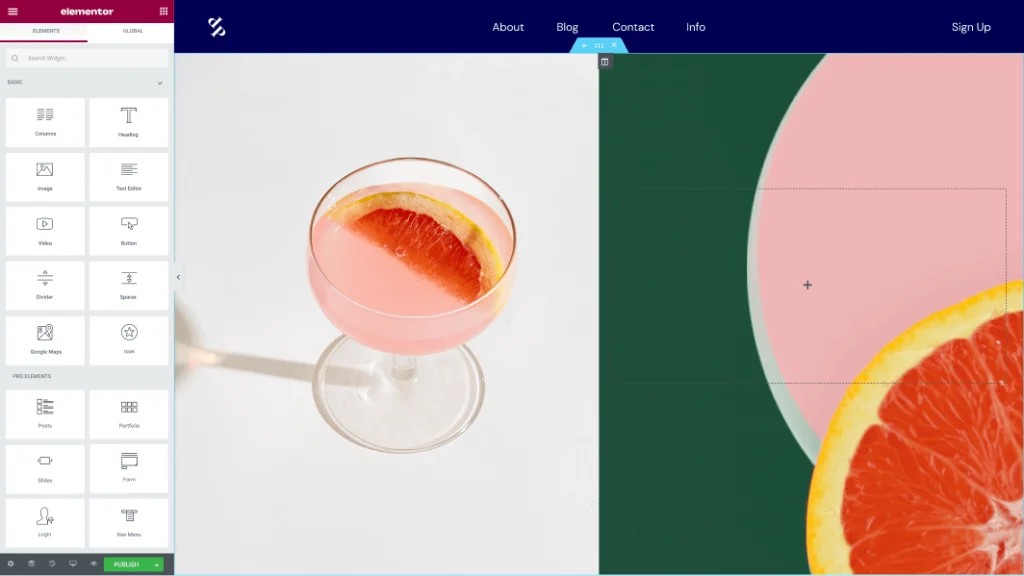
Divi is also one of the popular theme builders. It comes with a drag-and-drop feature and is very easy to use. It has many in-demand modules to make an advanced website layout, including Portfolio & CV, eCommerce, Media & Blogs.
You just need to select what you want to add or edit and drop the widget and place.
Pricing: Starting from $59 for a single site license.
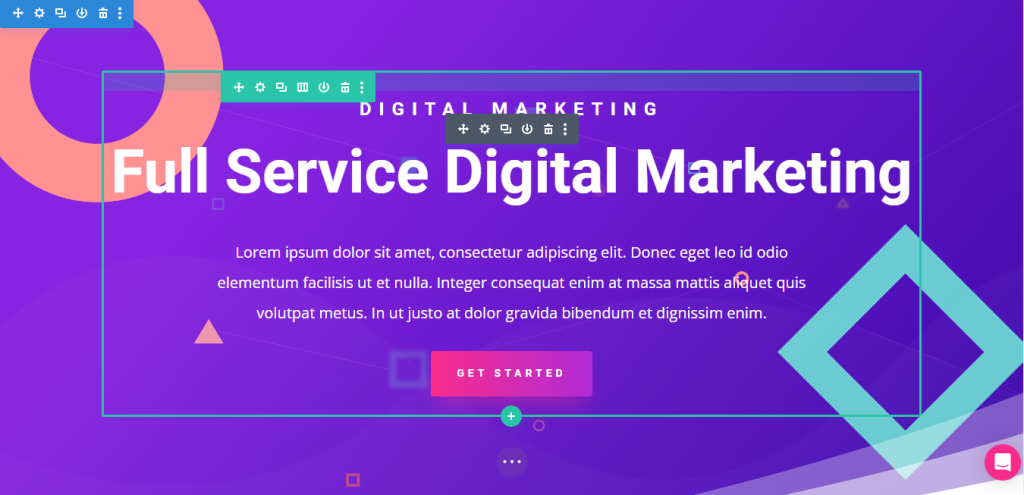
As Divi and Elementer Pro, Thrive Architect is also a top rated WordPress builder. It comes with many widgets and more than 150 pre design temple layouts for your website pages like shop pages, forums, landing pages, etc.
Pricing: Starting from $99 per year for a single site license.
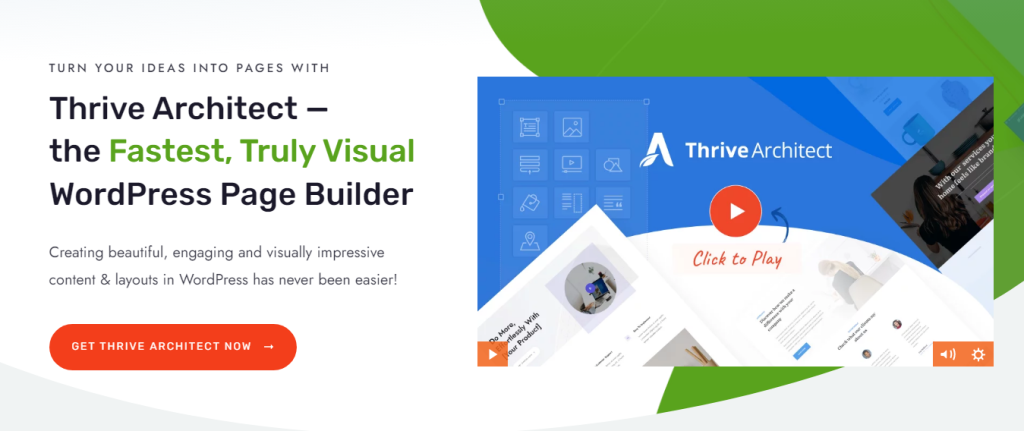
SeedProd is another Drag & Drop WordPress website builder. More than 1 Million professionals use SeedProd. It has many Pre-Built themes and templates like a landing page, Coming Soon, Maintenance & 404 Pages, and more. 80+ Pro blocks.
It also provides extra features like SEO Optimization, Spam Protection, and Subscriber Management.
Pricing: Starting from $79 per year for a single site license.
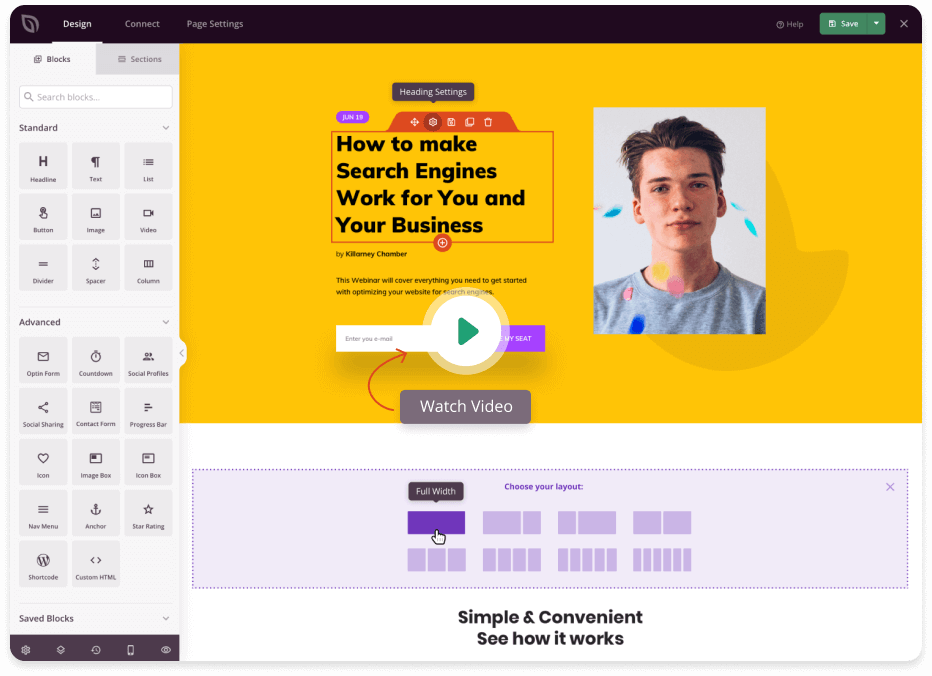
Beaver Builder is a page builder plugin with an optional framework theme. Allow you to use an adapted framework for all WordPress projects.
The biggest edge of the builder is that you can use it for an unlimited site. On the other hand, it’s quite expensive compared to other builders.
Pricing: Starting from $99 per year for a single site license.
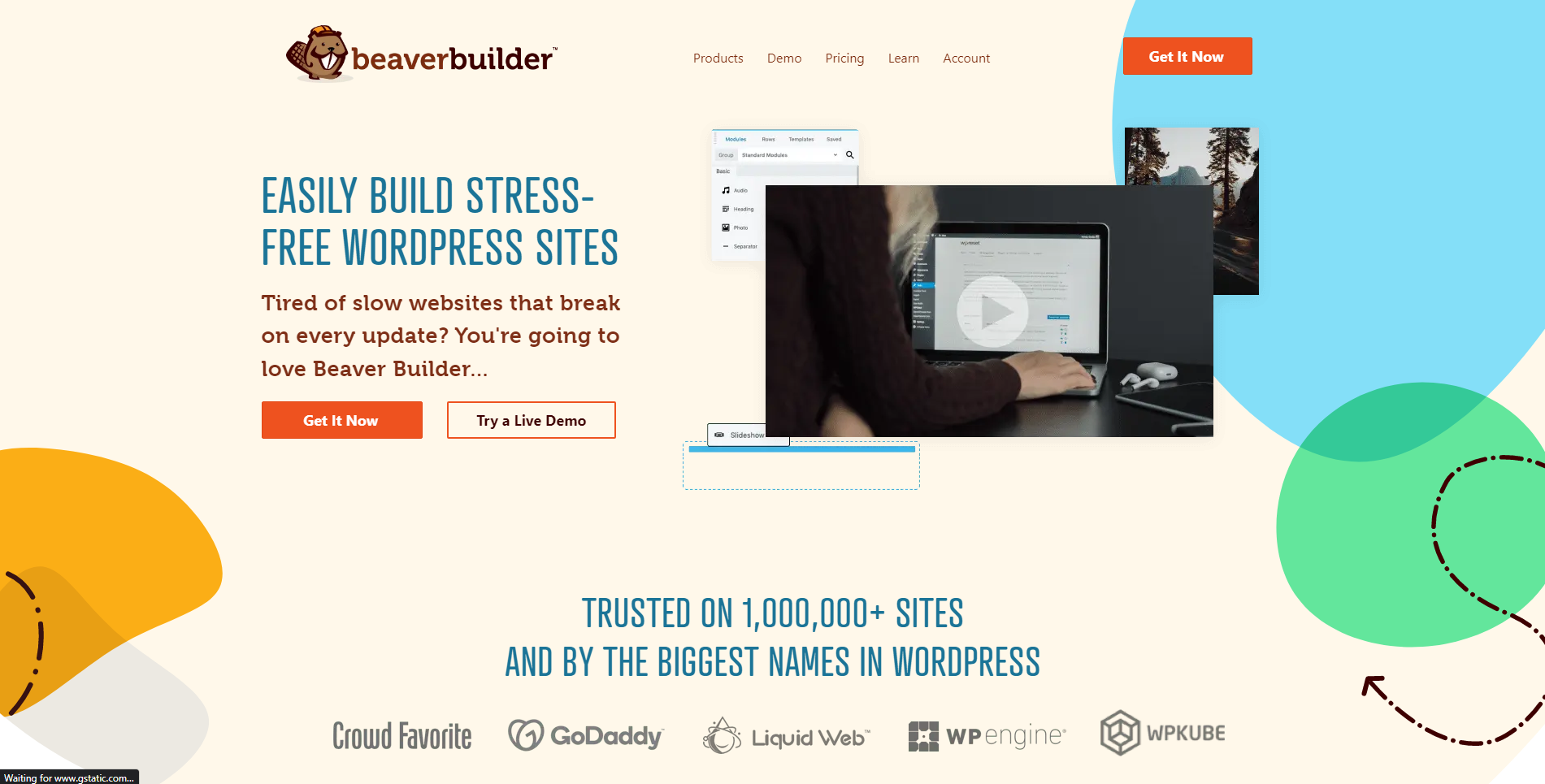
How to the installation of themes:
WordPress has various themes, templates, and stylesheets created by developers. WordPress official and many 3rd party sites provide free and premium template collections.
Complete guide on installation of themes in WordPress.
1. Log in to your WordPress account.
After installation, log in to the WordPress admin panel with the email and password used while installing. You can login into you WordPress account on https://yourwebsite.com/wp-admin
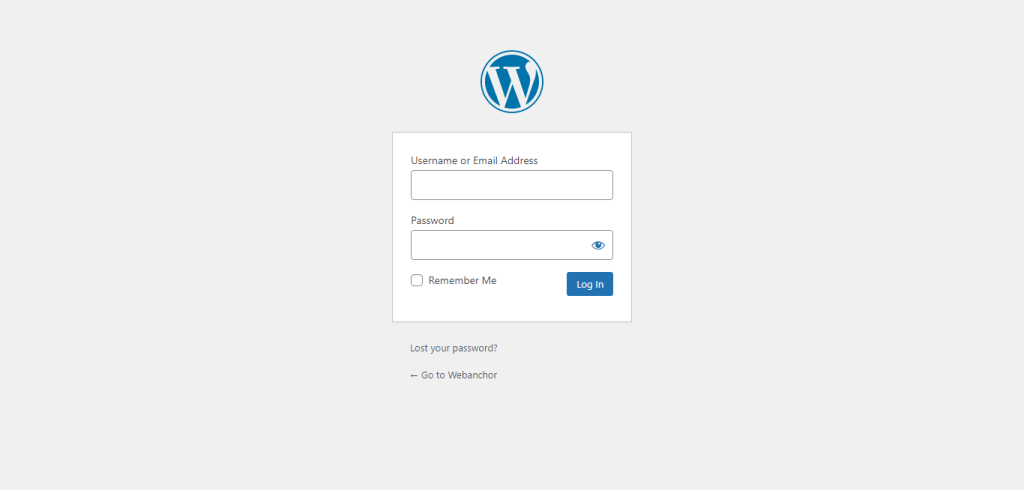
2. Navigate to Appearance > Themes.
On the left side menu of the dashboard, Go to Appearance, hover it, and click on Themes within that option box.
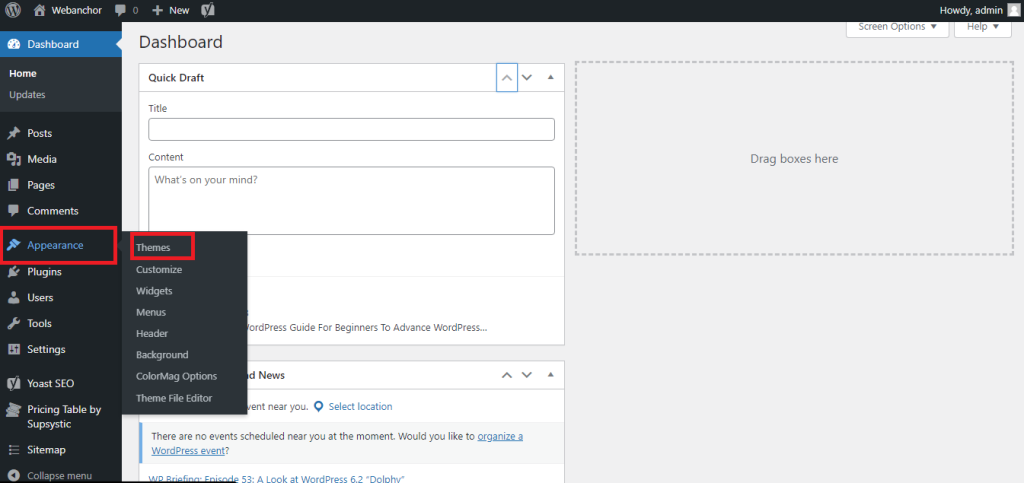
3. On the Themes page, select Add New at the top.
Click on the “Add New” button.
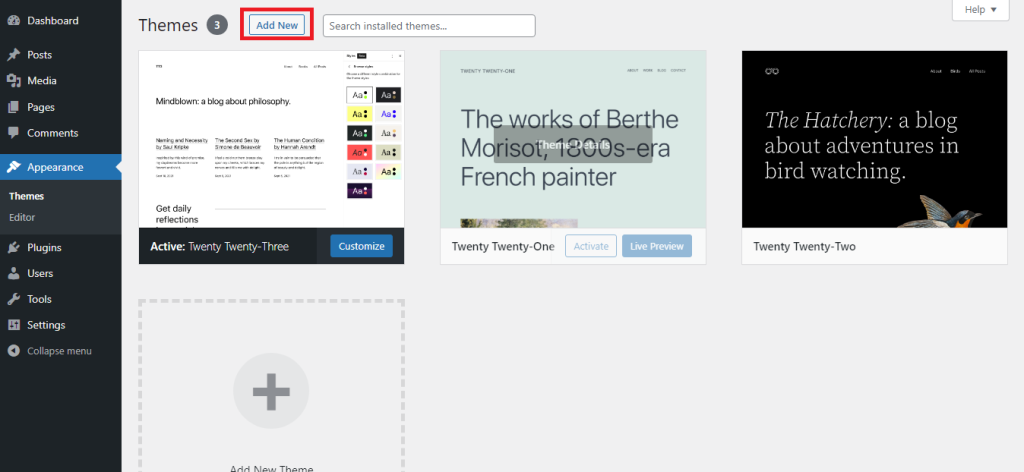
4. Choose a theme.
Various themes like agency, blog, and e-commerce are available. You can search or even use a filter to select a theme according to your requirement.
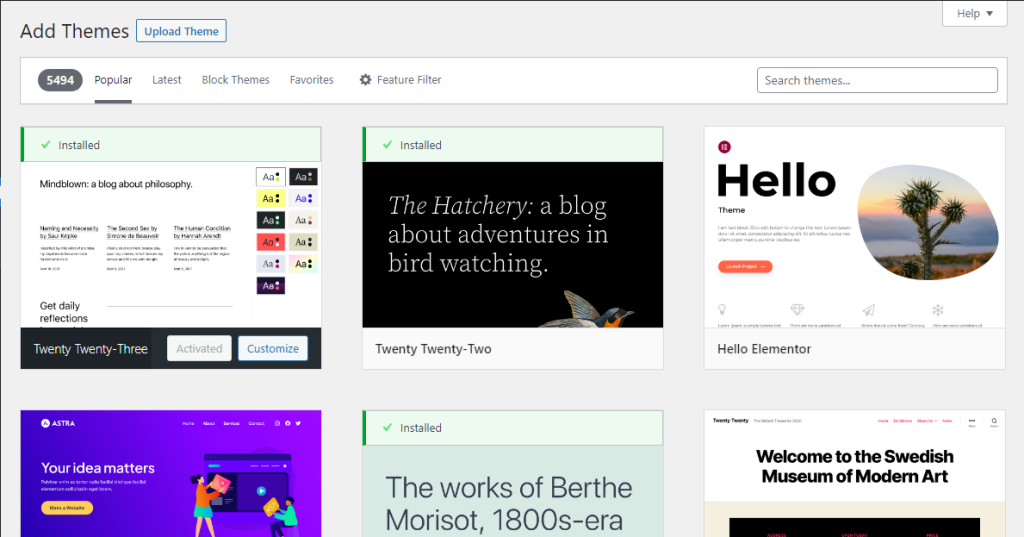
5. Click download to begin the installation process.
Select the theme and click on the preview button. After choosing the theme, Click on download and let it install.
6. Click Activate once complete.
Sometimes Installation takes a few min. After installation, click on active themes.
WordPress Plugins
Plugins play a vital role in the functionality of WordPress
Types of Plugins:
E-Commerce:
Allows you that build an online shopping store. Allow you to make a full-flex online shop. The WordPress store allows you to sell products, add to a cart, use a payment gateway, review categories, and more.
The e-commerce plugins are Woo-Commerce, Easy Digital Downloads, MemberPress, BigCommerce, Shopify, etc.
Animation
Help you to make a fantastic layout by using animation. The most common animation plugins are LottieFiles, SVG Support, Superfly, Animate It, and Image Hover Effects Ultimate.
Forms Plugins:
This plugin lets visitors to your site enter personal information or sign up for registration, contact, and event.
Social media integration:
Allows you to use social media to authenticate and share the post from the website to social media.
Website Optimization:
Many in-store plugins help you optimize your website speed, files, and images. They help you identify the issue on your website and assist in solving it.
More than 70000 plugins are available in the marketplace to provide facilities, and it gets overweening for a new user to find the best plugin for their work.
Here are some easy tips for choosing the best plugin for your work:
Conclusion:
WordPress is a popular, free, open-source content management system(CMS). That offers various drag and drop features, themes, and plugins for building websites and blogs. This article WordPress tutorial has covered all the basic and advanced concepts of WordPress, including the benefits of learning WordPress, and its features, such as themes, plugins, and customization options.
Additionally, this article explained the difference between WordPress.org and WordPress.com, why WordPress is so popular, and some examples of websites created with WordPress.
Finally, the article provided a step-by-step tutorial for installing WordPress, either on a local host or web hosting, which can be followed by beginners and experienced web developers alike. Overall, WordPress is an excellent platform for building a website with minimal or zero coding knowledge and offers excellent customization options for experienced developers, making it a preferred choice for building websites worldwide.