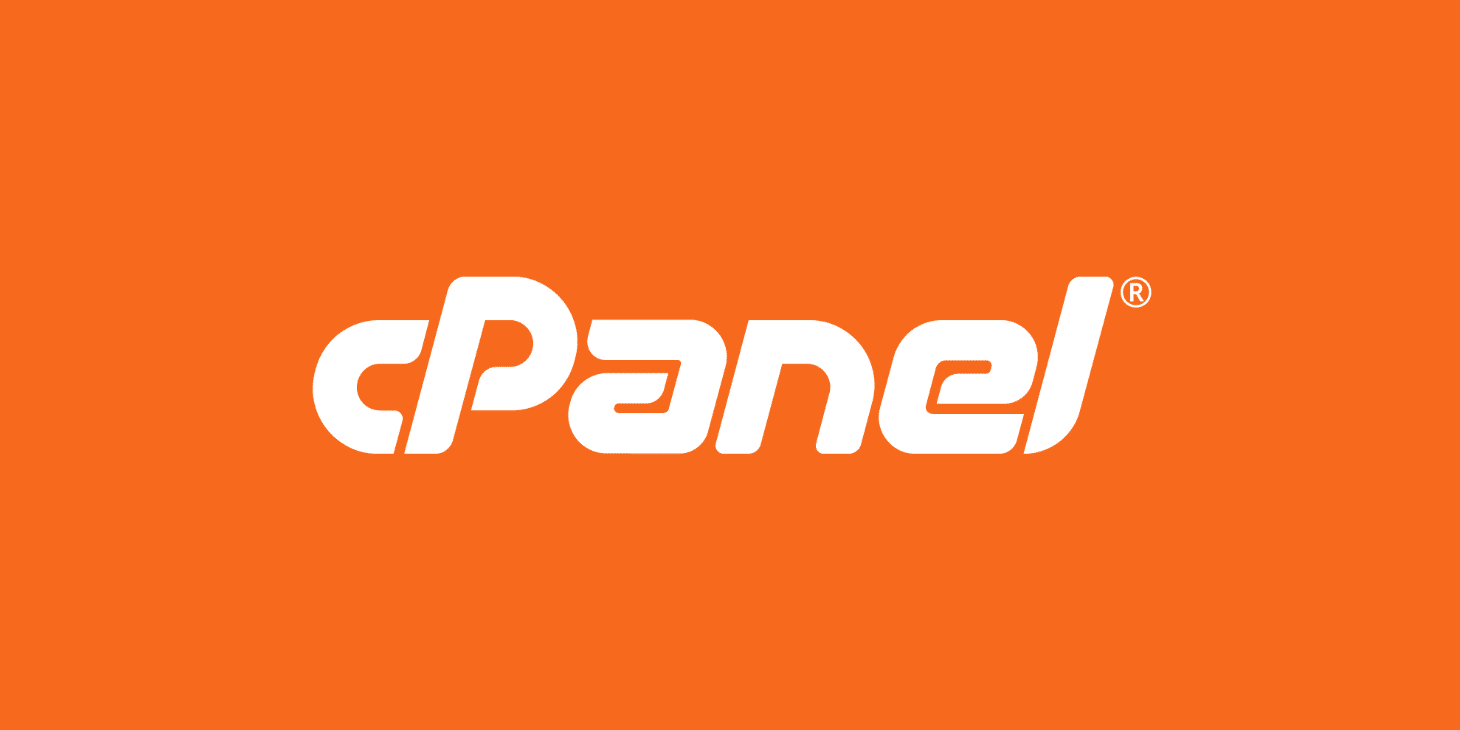CPanel “A Control Panel For Web Hosting”
cPanel is a Linux-based web hosting control panel that provides a powerful set of automation tools in an easy and straight-forward interface, allowing a simplified process for hosting websites. It provides a graphical user interface (GUI) that makes it user friendly for the average person. If you are doing many of the tasks involved in managing web hosting plans without cPanel, it would require having the professional skills of a system administrator who makes changes using command line interface.
cPanel allows hosting providers and users the ability to automate server management tasks while offering your customers the tools they need to manage their sites. cPanel is equipped with interfaces for both you and your customers to simplify site and server management. Manage your sites, servers and your business with our suite of hosting automation and optimization solutions.
Features of cPanel
Files
File Manager:
Use the File Manager interface to manage your files. This feature allows you to upload, create, remove, and edit files without the need for FTP or other third-party applications.
Images:
Use the Images interface to manage your images. You can view and resize images, or use this feature to convert image file types.
Directory Privacy:
Use the Directory Privacy interface to limit access to certain resources on your website. Enable this feature to password-protect specific directories that you do not want to allow visitors to access.
Disk Usage:
Use the Disk Usage interface to scan your disk and view a graphical overview of your account’s available space. This feature can help you to manage your disk space usage.
Web Disk:
Use the Web Disk feature to access your website’s files as if they were a local drive on your computer.
FTP Accounts:
Use the FTP Accounts interface to manage File Transfer Protocol (FTP) accounts.
FTP Connections:
Use the FTP Connections interface to view current connections to your site via FTP. Terminate FTP connections to prevent unauthorized or unwanted file access.
Anonymous FTP:
Use the Anonymous FTP interface to allow users to connect to your FTP directory without a password. Use of this feature may cause security risks.
Backup:
Use the Backup interface to back up your website. This feature allows you to download a zipped copy of your cPanel account’s contents (home directory, databases, email forwarders, and email filters) to your computer.
File Restoration:
Use the File Restoration interface to restore items from backed-up files.
Backup Wizard:
Use the Backup Wizard interface as a step-by-step guide to assist you in backup creation.
Databases:
phpMyAdmin:
phpMyAdmin is a third-party tool that you can use to manipulate MySQL databases. For more information about how to use phpMyAdmin, visit the phpMyAdmin website.
MySQL Databases:
Use the MySQL Databases interface to manage large amounts of information on your websites. Many web-based applications (for example, bulletin boards, content management systems, and online retail shops) require database access.
MySQL Database Wizard:
Use the MySQL Database Wizard interface to manage large amounts of information on your websites with a step-by-step guide. Many web-based applications (for example, bulletin boards, content management systems, and online retail shops) require database access.
Remote MySQL:
Use the Remote MySQL interface to configure databases that users can access remotely. Use this feature if you want to allow applications (for example, bulletin boards, shopping carts, or guestbooks) on other servers to access your databases.
PostgreSQL Databases:
Use the PostgreSQL Databases interface to manage large amounts of information on your websites. Many web-based applications (for example, bulletin boards, content management systems, and online retail shops) require database access.
PostgreSQL Database Wizard:
To simultaneously create a database and the account that will access it, use the PostgreSQL Database Wizard interface. Many web-based applications (for example, bulletin boards, content management systems, and online retail shops) require database access.
phpPgAdmin:
phpPgAdmin is a third-party tool that you can use to manipulate PostgreSQL databases. For more information about how to use phpPgAdmin, visit the phpPgAdmin website.
Domains
Site Publisher:
Use the Site Publisher interface to quickly create simple websites from a variety of templates. You can use this feature, for example, to ensure that visitors can find your contact information while you design a more elaborate website.
Addon Domains:
Use the Addon Domains interface to add more domains to your account. Each addon domain possesses its own files and will appear as a separate website to your visitors.
Subdomains:
Subdomains are subsections of your website that can exist as a new website without a new domain name. Use this interface to create memorable URLs for different content areas of your site. For example, you can create a subdomain for your blog that visitors can access through blog.example.com and www.example.com/blog.
Aliases:
Use the Aliases interface to create domain aliases. Domain Aliases allow you to point additional domain names to your account’s existing domains. This allows users to reach your website if they enter the pointed domain URL in their browsers.
Redirects:
Use the Redirects interface to make a specific webpage redirect to another webpage and display its contents. This allows users to access a page with a long URL through a page with a shorter, more memorable URL.
Simple Zone Editor:
Use the Simple Zone Editor interface to create and edit A and CNAME records.
Advanced Zone Editor:
Use the Advanced Zone Editor interface to add, edit, and remove A, AAAA, CNAME, SRV, and TXT DNS records.
Zone Editor:
Use the Zone Editor interface to add, edit, and remove A, AAAA, CNAME, SRV, MX, and TXT DNS records. It combines the functions of the Simple Zone Editor and Advanced Zone Editor interfaces.
Emails
Email Accounts:
Use the Email Accounts interface to manage the email account for your domains.
Forwarders:
Use the Forwarders interface to allow you to forward any incoming email from one address to another. For example, if your cPanel account owns both [email protected] and [email protected], you could forward [email protected] to [email protected] and eliminate the need to check both accounts.
Email Routing:
Use the Email Routing interface to route a domain’s incoming mail to a specific server.
Auto-Responders:
Use the Auto-responders interface to send automated emails to anyone who sends mail to a specific email account. You may wish to use this feature if, for example, you are on vacation, are unavailable, or have a generic message that you wish to send from a support email address.
Default Address:
Use the Default Address interface to set up a default address, or catch-all address, that receives any mail that users send to an invalid email address for the domain.
Mailing Lists:
Use the Mailing Lists interface to create a single email address to send email to multiple email addresses.
Track Delivery:
Use the Track Delivery interface to review email delivery attempts. You can also use this feature to trace an email’s delivery route. For example, use this feature if you need to locate problems with email delivery.
Global Email Filters:
Use the Global Email Filters interface to create email filters for all of your cPanel account’s email accounts.
Email Filters:
Use the Email Filters interface to create email filters for a specific email address. You can use this feature to avoid spam, redirect mail, or pipe messages to a program.
Authentication:
Use the Authentication interface to secure your mail server more secure and view information about outgoing messages. You can use this feature to verify whether an email was sent from a trusted sender.
Address Importer:
Use the Address Importer interface to import files in order to create multiple email addresses or forwarders simultaneously.
Apache Spam Assassin:
Use the Apache Spam Assassin interface to configure Apache Spam Assassin, an email filter that identifies spam.
Archive:
Use the Archive interface to save incoming, outgoing, or mailing list emails for a specified amount of time.
Encryption:
Use the Encryption interface to configure GnuPG. GnuPG is a publicly available encryption scheme that uses the public key approach. With GnuPG, messages use a public key to encrypt messages that only a private key can decrypt.
Box Trapper:
Use the Box Trapper interface to protect your inbox from spam. Box Trapper requires all email senders who are not on your whitelist to reply to a verification email before you can receive their messages.
Calendars and Contacts:
Use the Calendars and Contacts interface to configure your calendars and contact applications. For more information, read our How to Set Up Calendars and Contacts documentation.
Configure Grey listing:
Use the Configure Grey listing interface to manage Grey listing for each domain on your account. Grey listing defends email users against spam.
Email Disk Usage:
Use the Email Disk Usage interface to view all of your mailboxes and quickly remove old emails or large messages.
Metrics
Visitors:
Use the visitors interface to view the most recent entries in the Apache log for a given domain.
Errors:
Use the errors interface to display the last 300 errors for your site. This data can help you find broken links, missing files, and other problems.
Bandwidth:
Use the bandwidth interface to view your site’s monthly and overall bandwidth usage.
Raw Access:
Use the raw access interface to view visitors to your website without graphs, charts, or other graphics. Download a zipped version of your server’s access log to quickly access your site’s visitors.
AW Stats:
Use the AW Stats interface to view AW Stats metrics. AW Stats is a third-party program that produces visual statistics about visitors to your site.
Analog Stats:
Use the Analog Stats interface to view Analog Stats metrics. Analog Stats is a metrics program that produces a simple summary of visitors to your site.
Webalizer:
Use the Webalizer interface to view Webalizer metrics. Webalizer is a metrics program that produces a variety of charts and graphs about visitors to your site.
Webalizer FTP:
Use the Weblizer FTP interface to view Webalizer metrics for FTP. Webalizer produces a variety of charts and graphs about visitors that used the FTP protocol to access your site.
Metrics Editor:
Use the Metrics Editor interface to select the metrics programs that you want to run on each domain.
Security
SSH Access:
Use the SSH Access interface to securely connect to your sever remotely through the command line.
IP Blocker:
Use the IP Blocker interface to prevent access to your site from a range of IP addresses. If you enter a fully qualified domain name, this feature will attempt to resolve it to an IP address.
SSL/TLS:
Use the SSL/TLS interface to manage SSL/TLS keys, certificates, and signing requests, and to enhance your website’s security.
Hotlink Protection:
Use the Hotlink Protection interface to prevent hotlinks to your websites. A hotlink occurs when another site embeds content from your site and uses your bandwidth to serve the files.
Leech Protection:
Use the Leech Protection interface to set a maximum number of logins that can occur within a two-hour time limit. This feature can help you manage users who wish to publicly post their passwords to a restricted area of your site.
Security Policy:
Use the Security Policy interface to configure the security questions that cPanel displays when you attempt to log in to your account from an unrecognized IP address.
Mod Security:
Use the Mod Security interface to enable or disable Mod Security for your domains.
Two-Factor Authentication:
Use the Two-Factor Authentication interface to configure an improved security measure that requires two forms of identification to log in. If you disable this feature, you must also remove any existing 2FA user configurations.
SSL/TLS Wizard:
Use the SSL/TLS Wizard interface to easily purchase and install SSL certificates for domains on your account. It also lists purchased certificates that an SSL certificate provider has not delivered.
SSL/TLS Status:
Use the SSL/TLS Status interface to view, upgrade, or renew your SSL certificates.
Software
PHP:
Use the PHP interface to view specific information about your server’s PHP configuration.
PHP PEAR Packages:
Use the PHP PEAR Packages interface to manage collections of functions that allow you to perform tasks in PHP. You must install a PEAR package before you can use it in a PHP program.
Perl Modules:
Use the Perl Modules interface to manage collections of functions that allow you to perform tasks in Perl. You must install a Perl module before you can use it in a Perl program.
Ruby Gems:
Use the Ruby Gems interface to manage collections of functions that allow you to perform tasks in Ruby. You must install a Ruby Gem before you can use it inside a Ruby program.
Ruby on Rails:
Use the Ruby on Rails interface to create and deploy a Ruby on Rails application from your cPanel account.
Site Software:
Use the Site Software interface to add useful software to your website. The software that is available to you depends on your hosting provider’s settings for your account.
Optimize Website:
Use the Optimize Website interface to tweak the way Apache serves responses and enhance the performance of your website.
MultiPHP Manager:
Use the MultiPHP Manager interface to easily manage the PHP configuration of your accounts.
MultiPHP INI Editor:
Use the MultiPHP INI Editor interface to configure your PHP settings.
Application Manager:
Use the Application Manager interface quickly deploy and easily maintain Ruby applications.
Advanced
Web Host Manager:
Use this link to access the WebHost Manager interface.
Cron Jobs:
Use the Cron Jobs interface to automate certain commands or scripts on your site to run at a specific time. For example, you could set a cron job to delete temporary files every week to free up disk space.
Track DNS:
Use the Track DNS interface to look up an IP address or trace the route from your computer to your web server. This feature can help you to verify that you have properly configured your websites’ DNS.
Indexes:
Use the Indexes interface to customize the way in which directories display when a visitor attempts to access them. Typically, visitors will see an Apache index page for that directory.
Error Pages:
Use the Error Pages interface to configure messages in order to inform visitors that the web server cannot access your site. For example, a visitor who enters a nonexistent URL will see a 404 error.
Apache Handlers:
Use the Apache Handlers interface to control how the Apache web server manages certain file types and extensions for your site. You can manually add the handler and extension to configure Apache to handle a new file type with an existing handler.
MIME Types:
Use the MIME Types interface to configure how cPanel relays information to the browser about how to handle specific file extensions. For example, on most servers, the text/html MIME type equates to the .htm, .html, and .shtml extensions, which causes the browser to interpret those files as HTML files.
Virus Scanner:
Use the Virus Scanner interface to scan for viruses and security weaknesses. After you identify a potential security threat, this feature will prompt you to take the appropriate action.
API Shell:
Use the API Shell interface to run cPanel API functions within the cPanel interface. API functions may change or delete data on your server, which can cause your server to fail.
Prefences
Password & Security:
Use the Password & Security interface to change your cPanel account’s password, and to manage your External Authentication accounts.
Change Language:
Use the Change Language interface to select the language in which the cPanel interface displays.
Change Style:
Use the Change Style interface to select the style in which the cPanel interface displays.
Contact Information:
Use the Contact Information interface to set your contact information and configure your notification preferences.
User Manager:
Use the User Manager interface to add, manage, and delete your subaccounts. This interface allows you to link service accounts to subaccounts, and to manage each subaccount’s access to email, FTP, and Web Disk.
Applications:
WordPress Manager:
The WordPress Manager interface allows you to manage the WordPress installations on your cPanel account.