How to Install WHM/cPanel in AlmaLinux?
Table of Contents
- Feature of AlmaLinux
- Requirements WHM/cPanel:
- Hardware requirements:
- Installation of WHM/cPanel
- cPanel and WHM Directories:
- Imported Links:
WHM and cPanel are the most popular hosting control panels. Which is used by most of the world for web hosting business. It is used for managing servers and hosting like shared, reseller, unlimited, cloud and dedicated servers.
WHM/cPanel always used Centos stable version but when Red Hot Linux decided to change their policy for Centos, they created the new version named CentOS 8 stream. Which was not a stable version. At that time WHM/cPanel decided not to use the centos stream.
It is such a panic time. At that era cloud Linux offered an open source OS with name ALMAL Linux in 2021 which is a stable version and also alternative of Centos.
Feature of AlmaLinux
- It is open sources
AlmaLinux is an open source OS. You don’t need to pay Red Hat Enterprise Linux(RHEL) for a license.
- It support is available
As it is open source but it also has one of the most active IT support services, like bug fixing and update related issues.
- WHM/cPanel also supported
Many control panels like WHM, cPanel flawlessly work with it and are totally compatible with it.
- It is also support openVZ and KVM virtualization
It supports virtualization technologies that help in collaboration of the hardware and software resources. AlmaLinux will be supported till 2029.
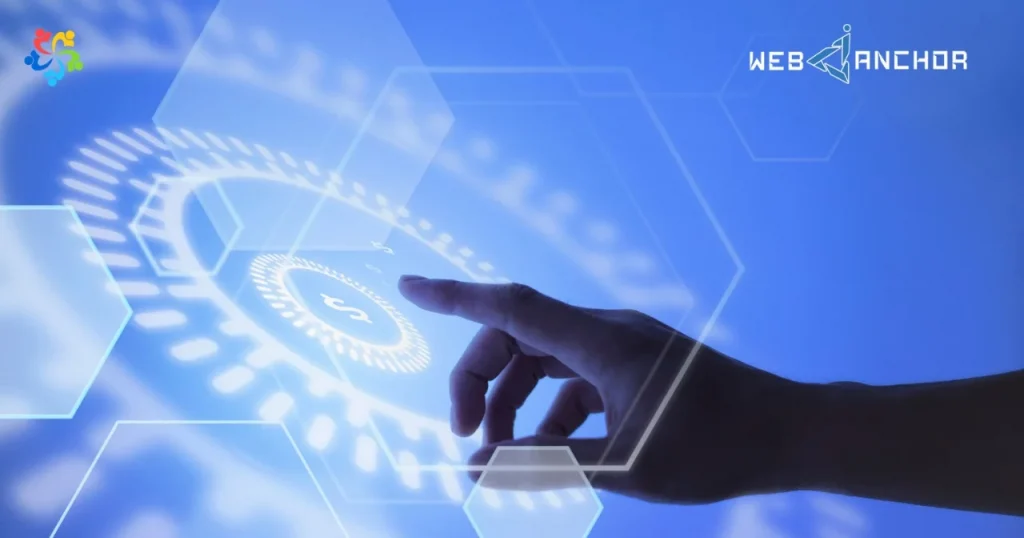
Requirements WHM/cPanel:
- Fresh copy of OS (Newly installed OS)
- Dedicated static IP (do not use the DHCP service which automatically assign the IP)
- Disabled firewall by typing these commands in SSH.
- iptables-save > ~/firewall.rules
- systemctl stop firewalld.service
- systemctl disable firewalld.service
- WHM /cPanel automatically disabled the network Manager
- Fully qualified Hostname
Hardware requirements:
- Processor 1.1GHz
- Minimum Ram 1 GB but recommended 2 GB
- If you want install antivirus then you needed 3 GB Ram
- Minimum space requirement is 20 GB but recommended is 40 GB
Installation of WHM/cPanel
1- Start the system:
After installing the fresh OS, run the following command to check the update.
- yum update
and then
- yum upgrade
2- Install Perl and Curl:
cPanel is well written in Perl so we install Perl and Curl to download cPanel Installation script with this command
- yum install perl curl
3- Download the WHM / cPanel installation script:
Now we have to download the WHM/cPanel scripts and to install. For this go to home or main directory.
- Cd /home
- Curl –o latest –L https//securedownloads.cpanel.net/latest
With this command it is down load in /home directory
4- Run Script
Now you can run cPanel script through the command
- sh latest
5- Login in the server (WHM)
- To logIn in WHM type https://server-IP:2087 in the browser with server(AlmaLinux ) root user and password.
6- WHM/cPanel Licence
You can logIn in WHM service, by trial license for 15 days or Buy the license.
7- DashBoard Access
After getting all access to WHM service, create a cPanel account to start hosting websites.
cPanel and WHM Directories:
cPanel directories: /usr/local/cpanel
Third-party tools: /usr/local/cpanel/3rdparty/
Directories of add-ons or cPanel add-ons: /usr/local/cpanel/add-ons/
Basic files like PHPMyAdmin, themes: /usr/local/cpanel/base/
cPanel binaries: /usr/local/cpanel/bin/
Network configuration files: /etc/sysconfig/network
Add-ons and subdomain information: /etc/userdomains
cPanel update files: /etc/cpupdate.conf
Clamav configuration files: /etc/clamav.conf
MySQL configuration files: /etc/my.cnf
PHP.ini configuration files: /usr/local/lib/php.ini
CGI files: /usr/local/cpanel/cgi-sys/
Access to Error event files & cPanel: /usr/local/cpanel/logs/
WHM files: /usr/local/cpanel/whostmgr/
Apache configuration: /etc/httpd/conf/httpd.conf
cPanel user files: /var/cpanel/users/username
cPanel configuration files (tweak settings): /var/cpanel/cpanel.config
Configuration of the Exim mail server: /etc/exim.conf
Named configuration files: /etc/named.conf
Configuration files ProFTP and Pureftpd: /etc/proftpd.conf and /etc/pure-ftpd.conf
