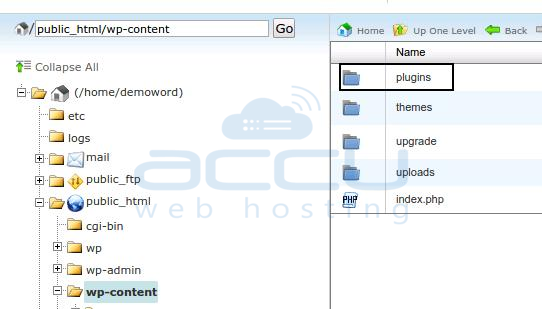
- Login at cPanel, Under Files section, Go to File Manager.
- Select Web Root (public_html/www) and click Go.
- Expand the public_html folder, and navigate to the /wp-content/plugins folder.
- Right click on the /wp-content/plugins folder and rename it like plugins.old. This will deactivate all of the plugins at once.
- Now, reactivate plugins folder again by renaming back to plugins. This will allow you to access the WordPress Dashboard again.
- Now you can activate one plugin at a time until your website breaks again. When it does, you’ll know the culprit plugin.
Deactivate all plugins through phpMyAdmin
You can also deactivate all plugins through phpMyAdmin. Following are the complete steps: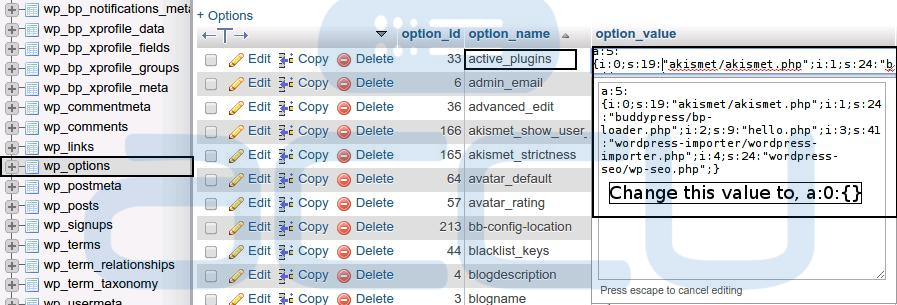
- Login at cPanel, under Databases section, locate phpMyAdmin and click on it.
- You will be redirected to phpMyAdmin control panel.
- At phpMyAdmin control panel, from the left hand side pane, select your WordPress database.
- Now, from the right hand side locate the table wp_options and click on it.
- Under the option_name column (field) find the active_plugins row.
- Click on option_value field and change it to: a:0:{}

